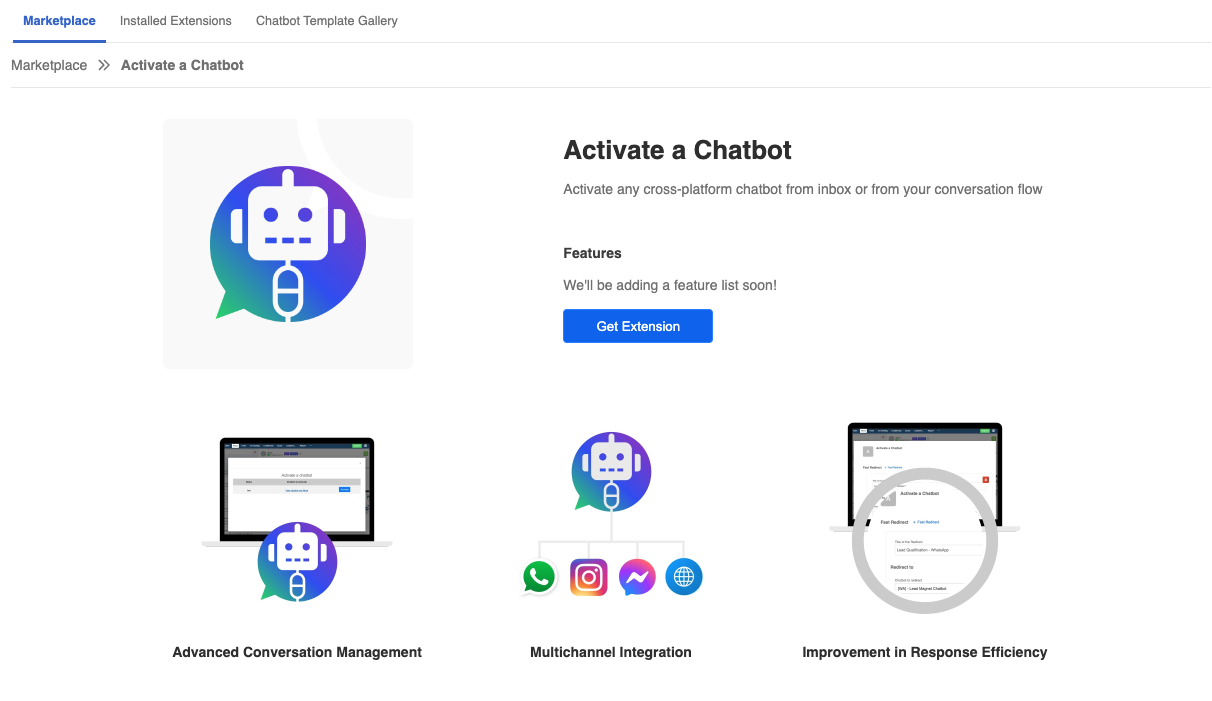Activate Chatbot Extension | User Guide
Introduction
This extension allows you to integrate WOZTELL with the function to redirect to a chatbot node, which can be applied to different messaging platforms. It can enhance the efficiency of inbox operation by executing an existing chatbot node to send a message or perform certain actions.
Installation
To install the ChatGPT extension on WOZTELL, you can follow the step-by-step guide in this article.
Installing the Activate a Chatbot Extension in WOZTELL
1. Access the WOZTELL marketplace and click the «Learn More» button of the Activate a Chatbot extension.

2. On the extension page, click “Get Extension” again.


Configure the Activate a Chatbot Extension in WOZTELL
4. Once the extension is installed, go to «Installed Extensions», open the Activate a Chatbot extension and press «+ Fast Redirect».

5. A pop-up will appear where you must complete the field «Redirection Title», choose the «Chatbot to Which it Redirects» previously created and select the«Node». Once the fields are completed, you should press «Save».

How to Use Activate a Chatbot in WOZTELL’s Inbox
1. Within the user’s conversation, click icon, below the writing box, select «Activate a Chatbot» and click «Redirect to Node».


2. A pop-up will open with the saved redirections. Select the chatbot you wish to activate and press «Activate».