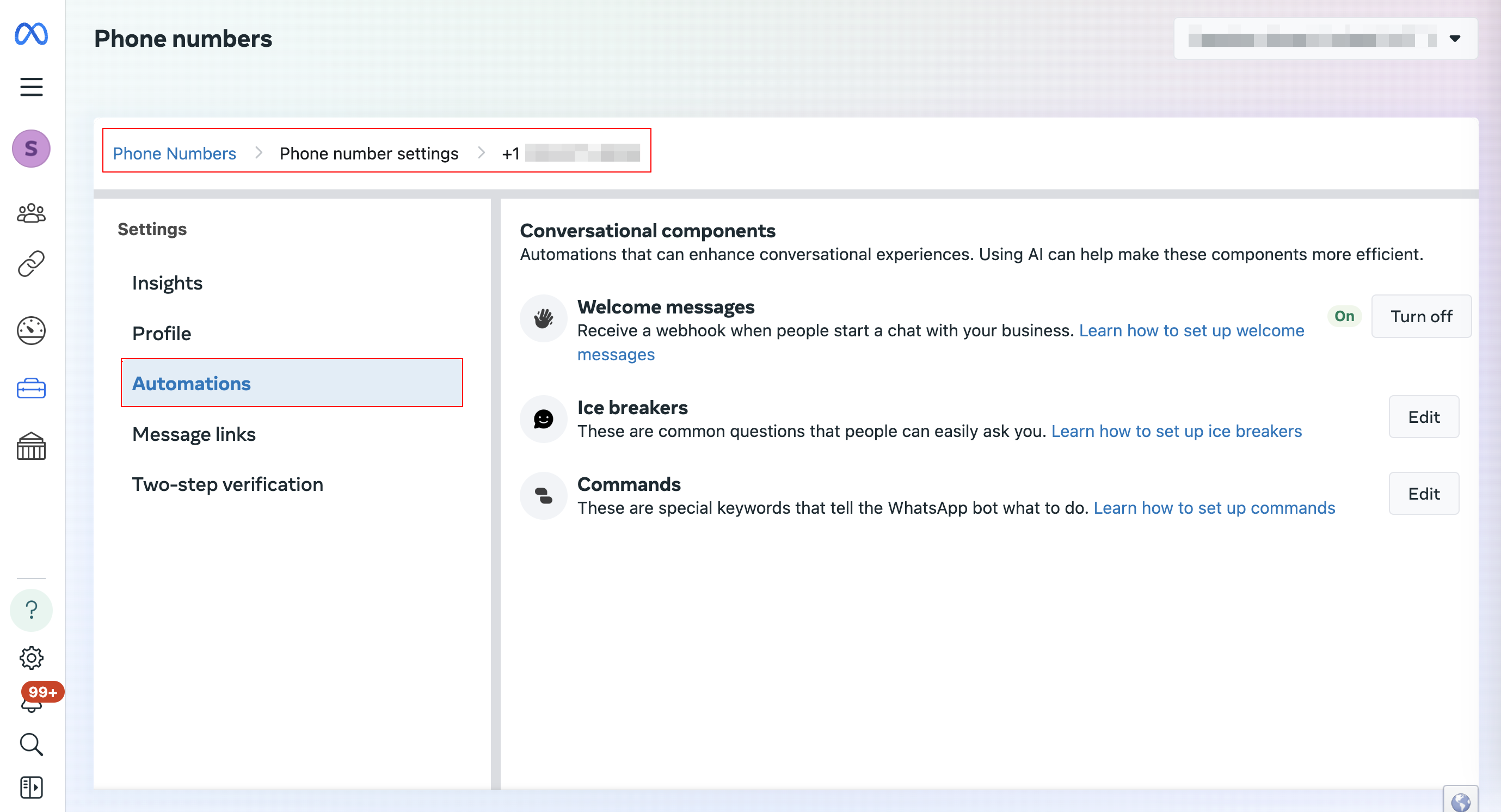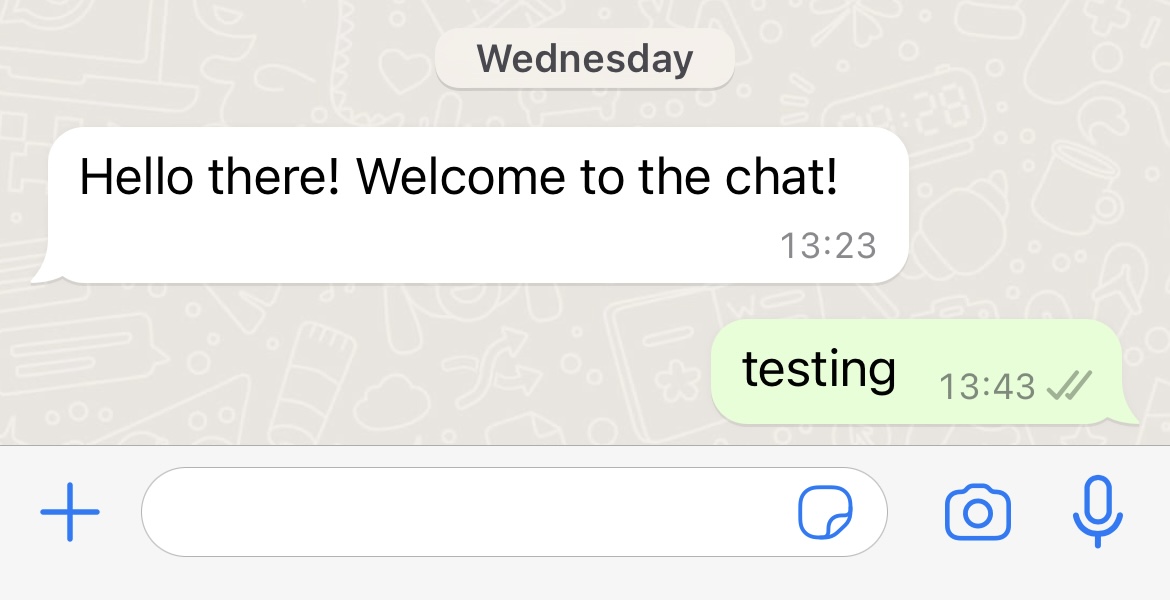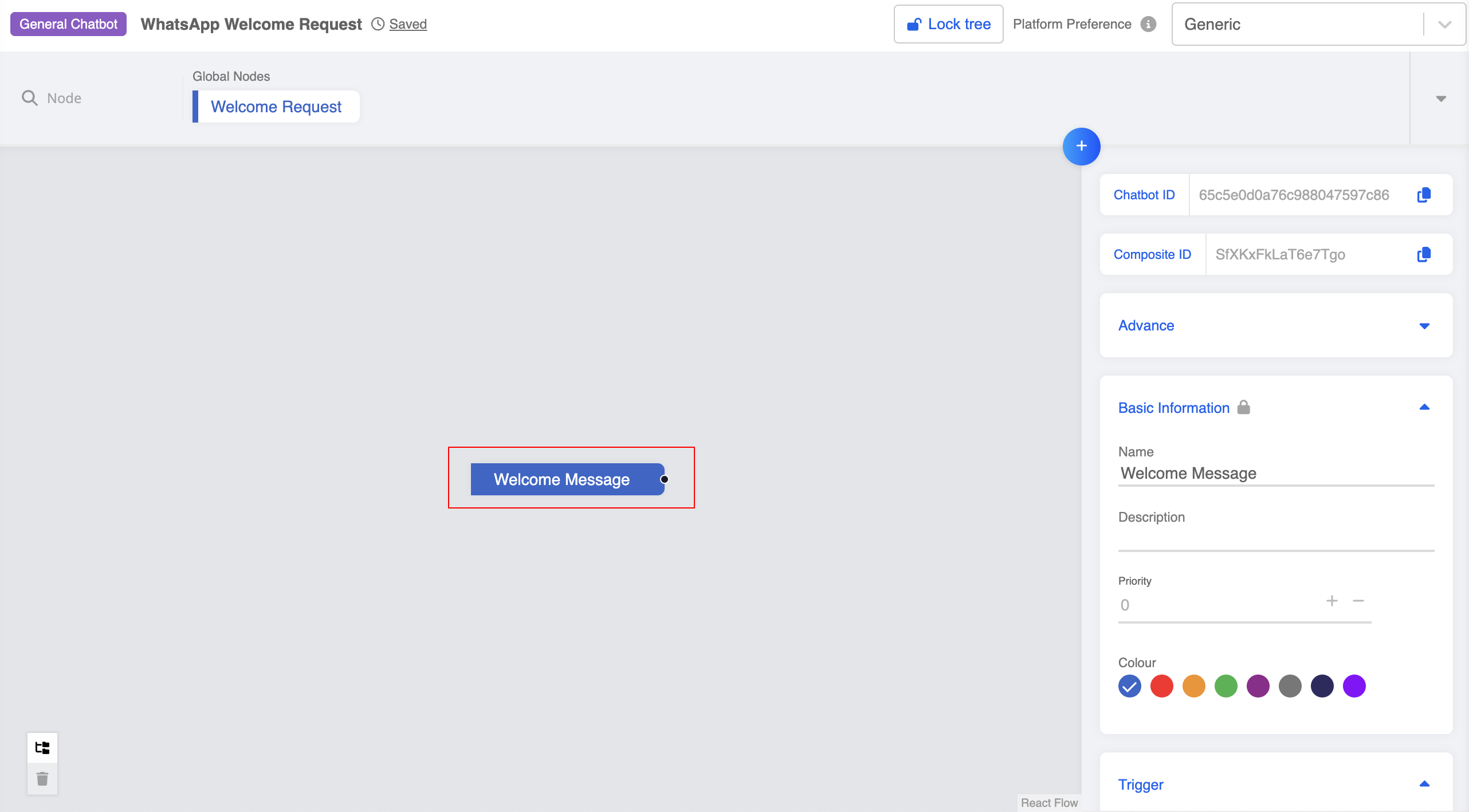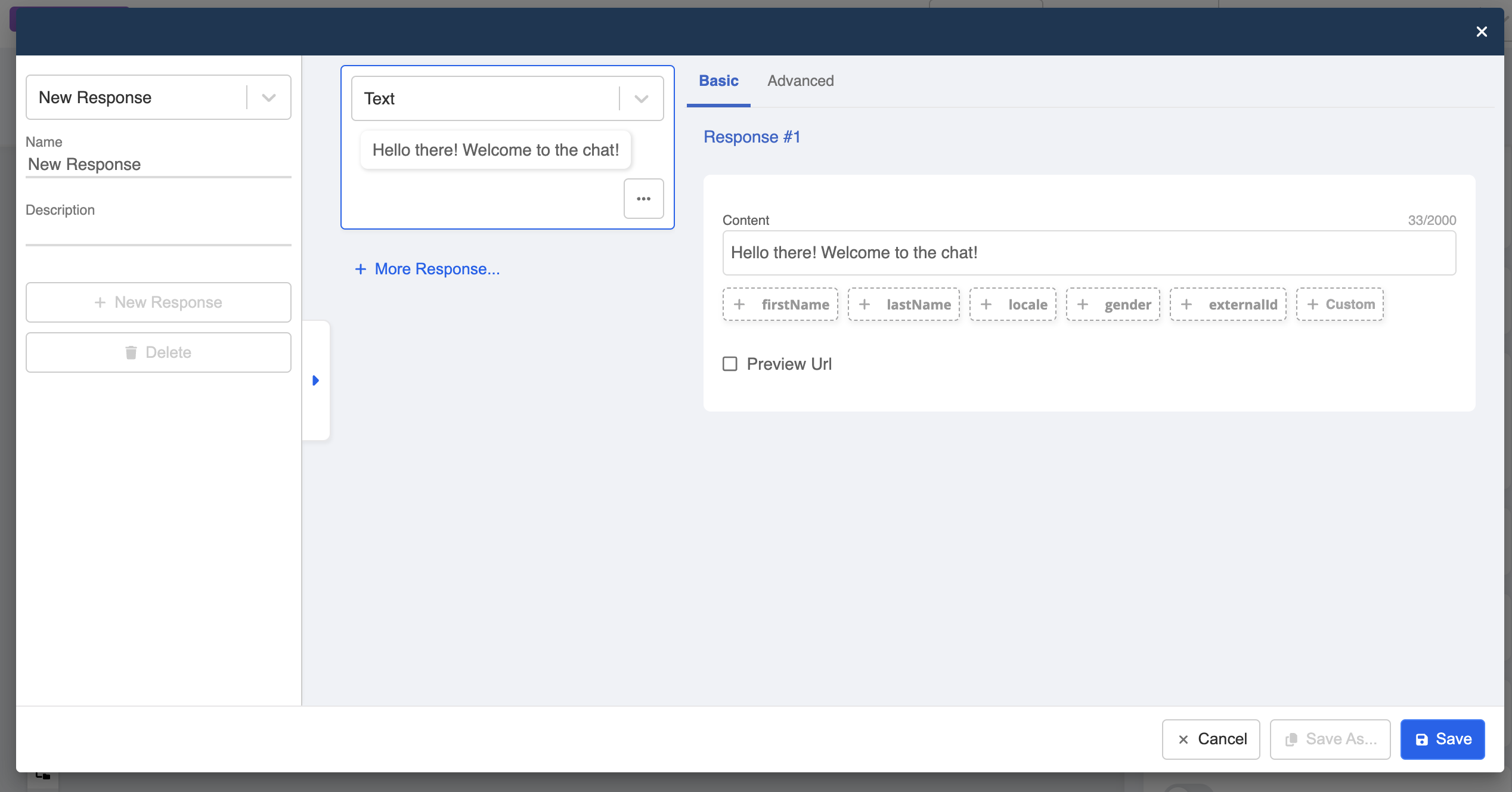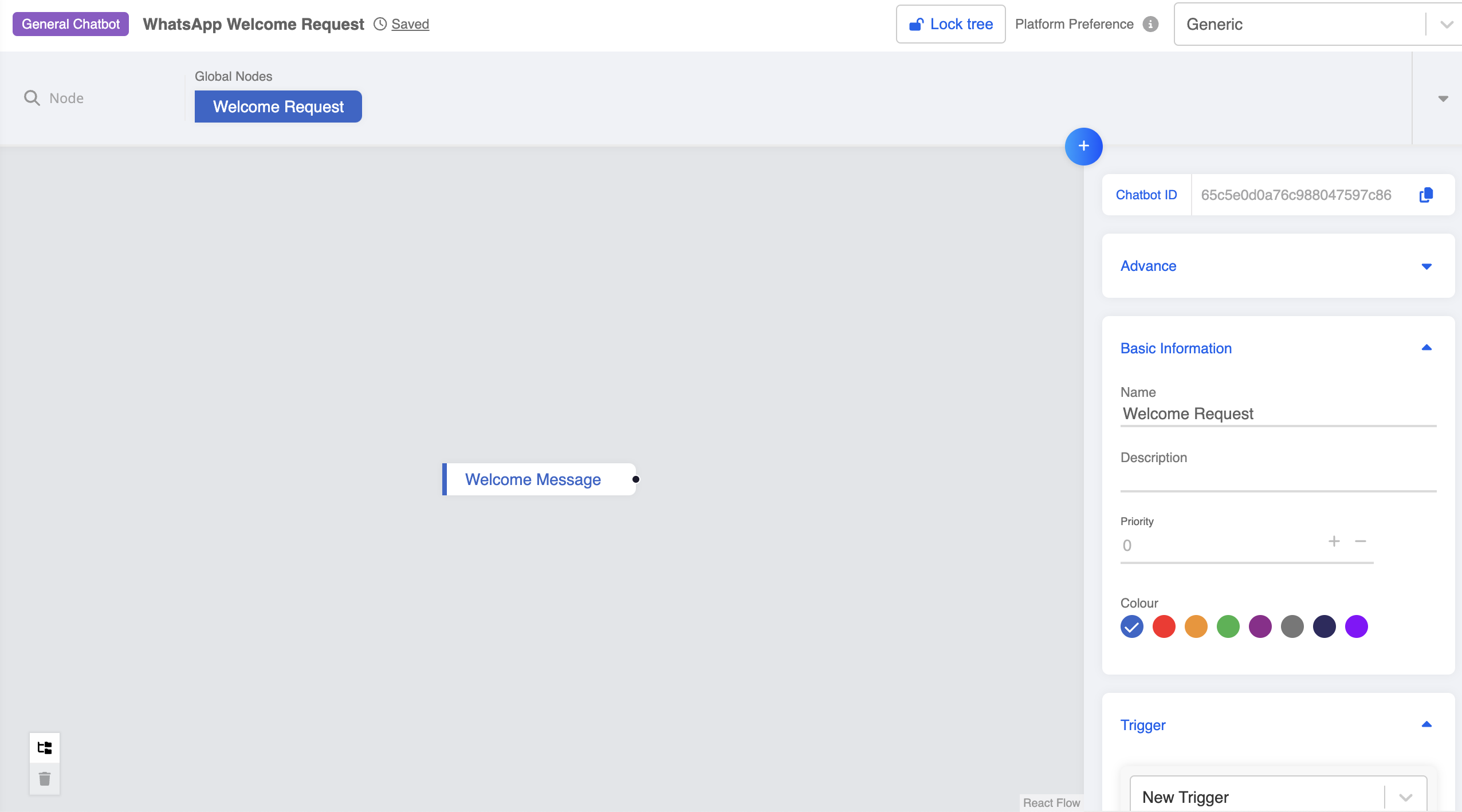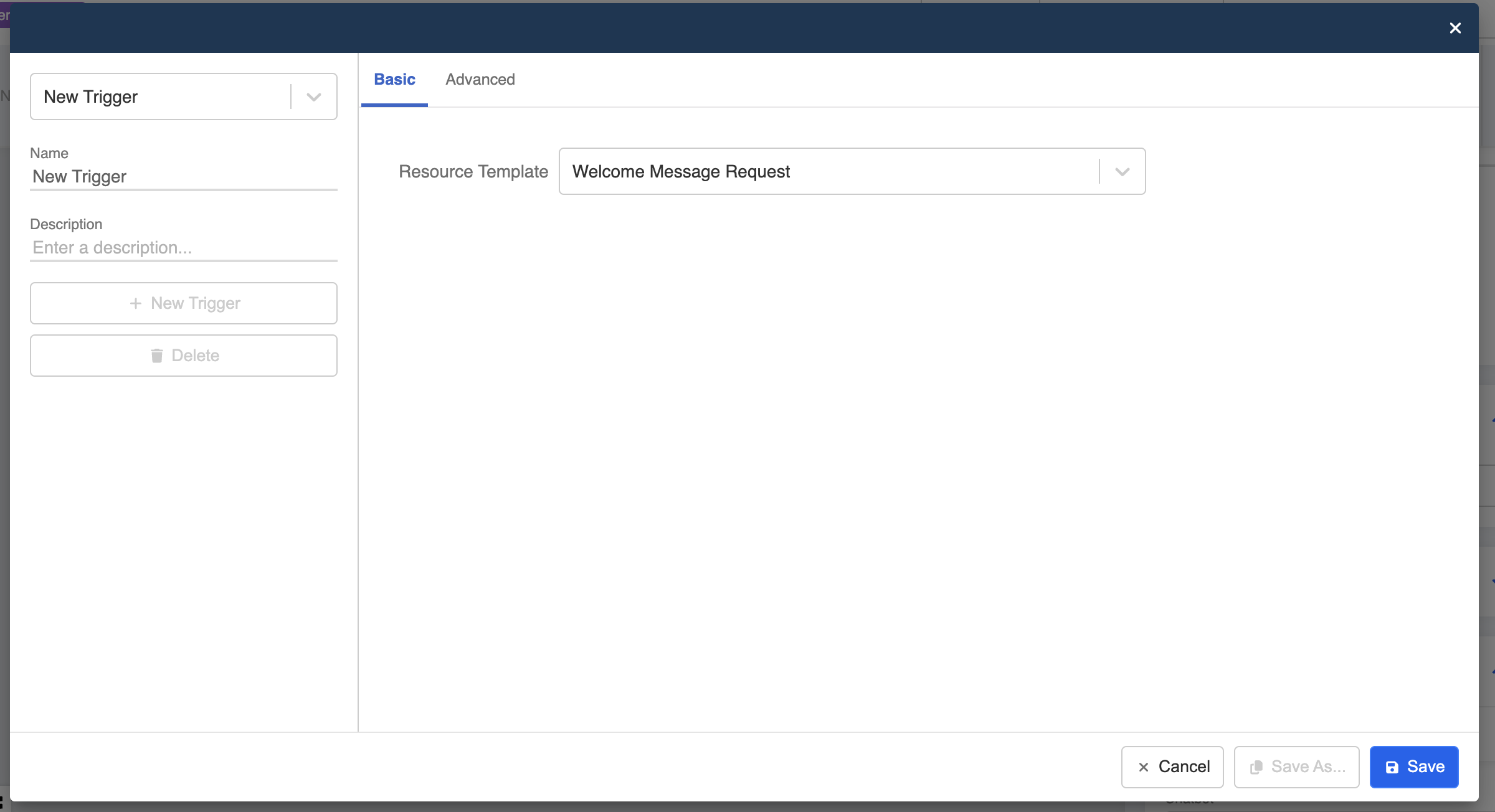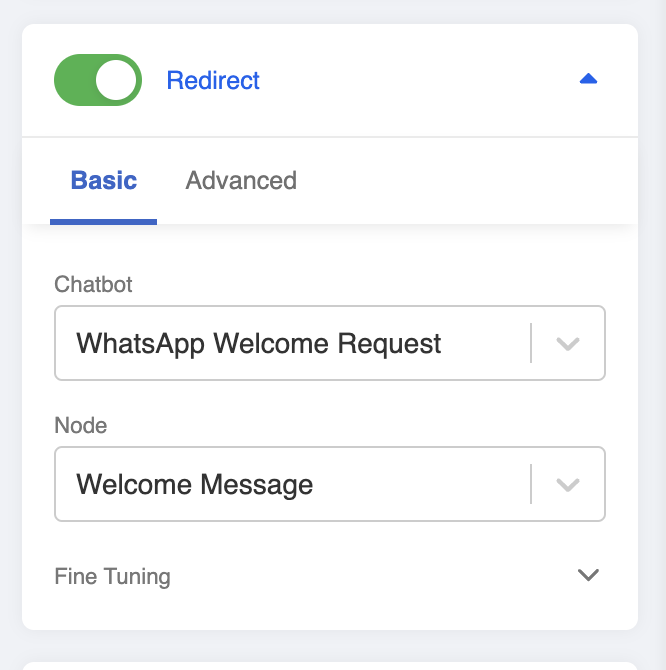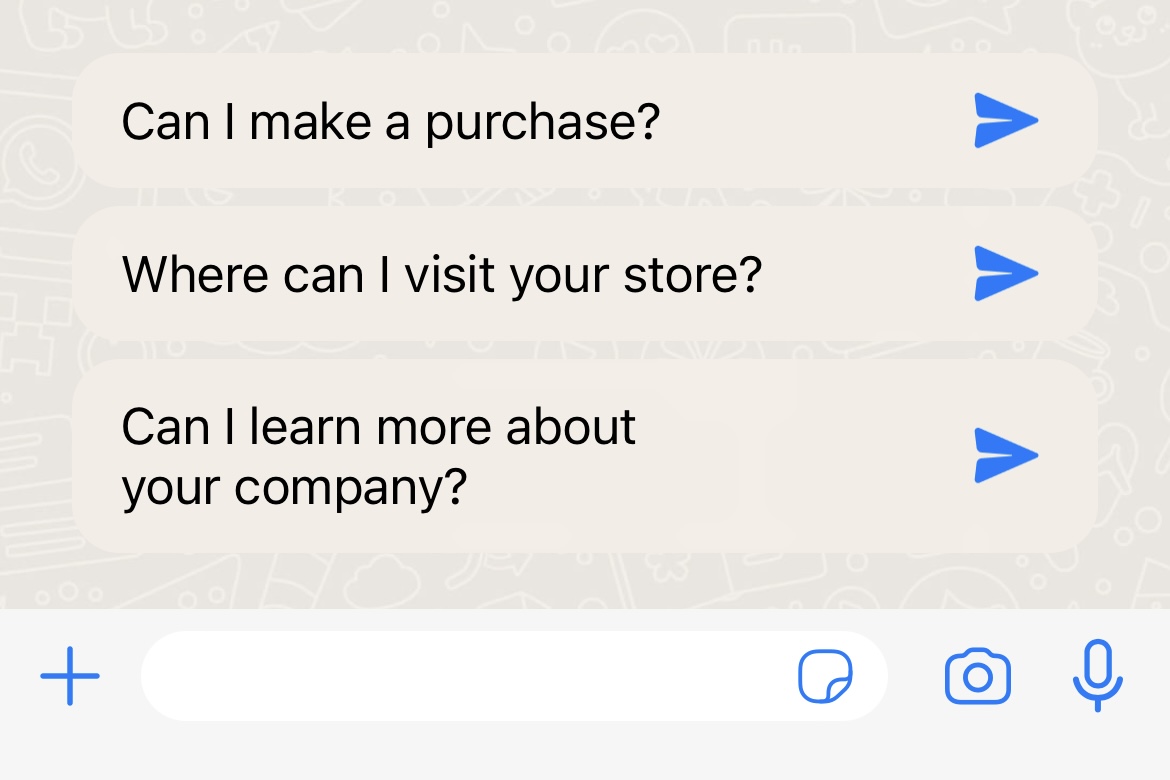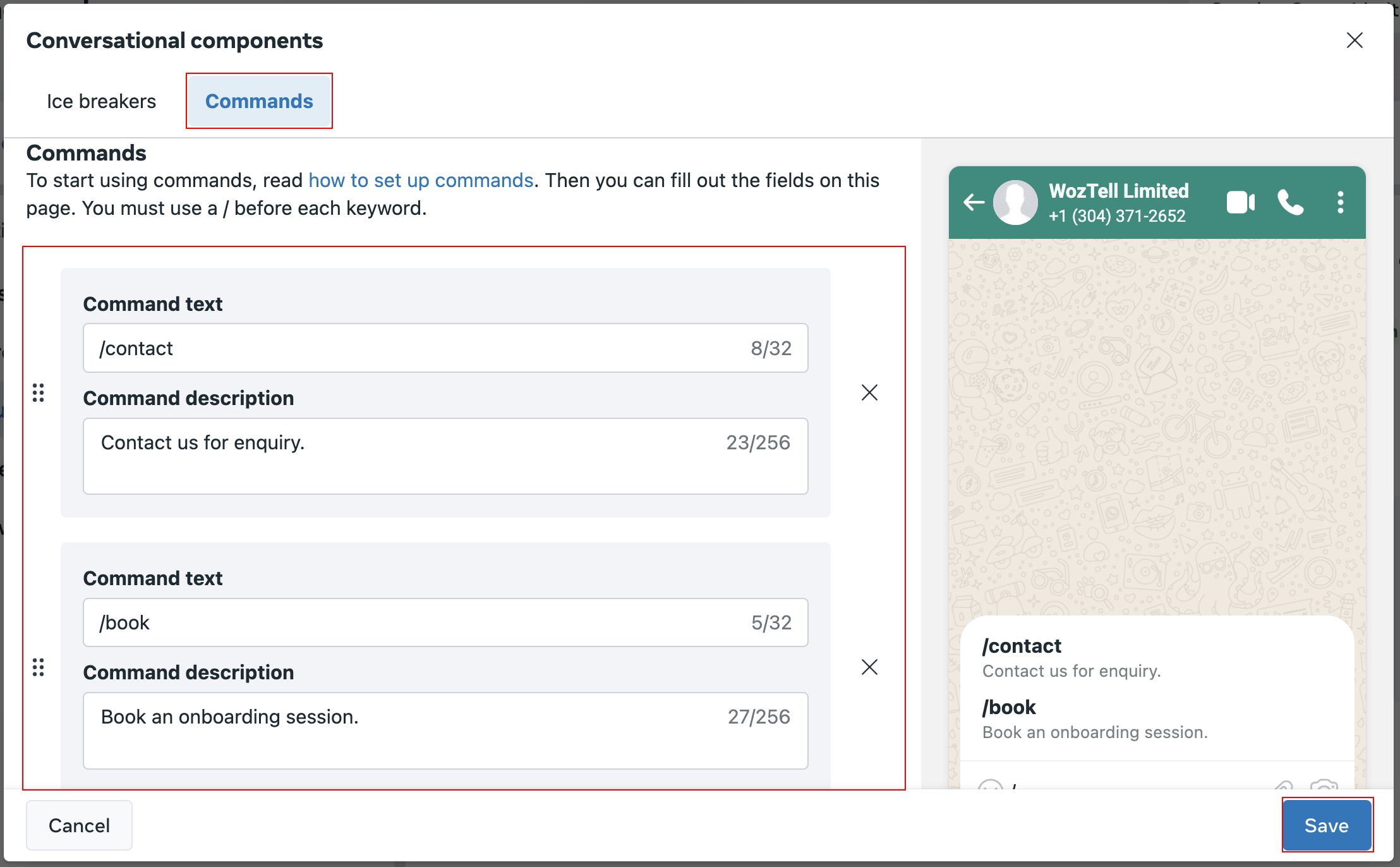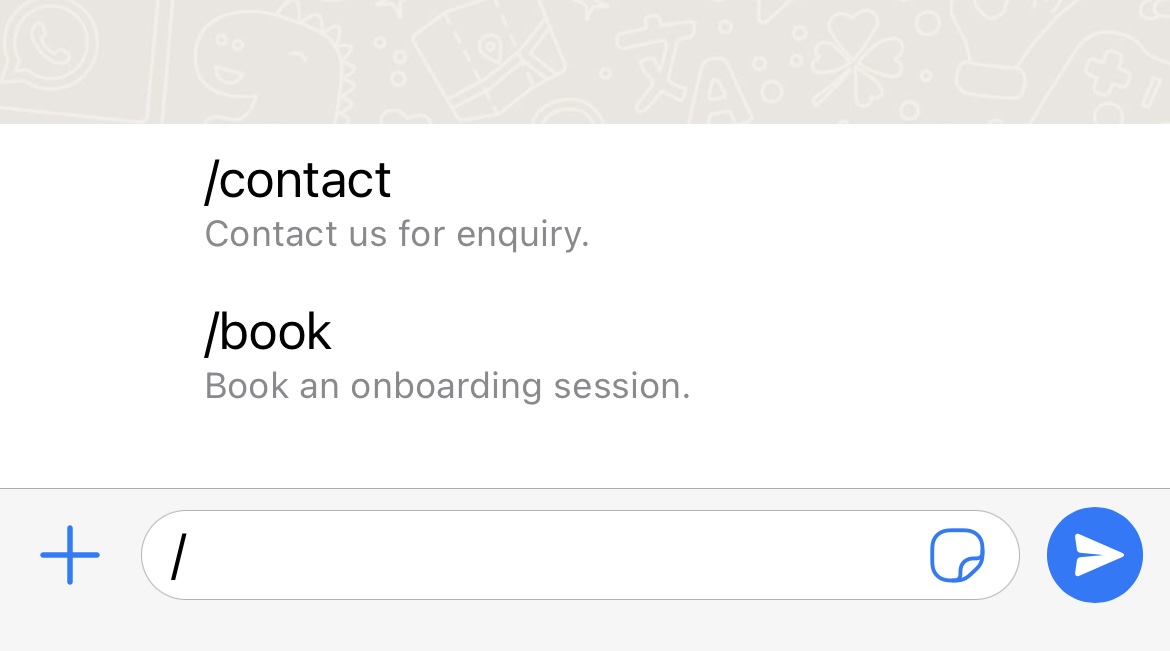Conversation Components
Introduction
The Conversation Components are optional in-chat features that can be enabled on the business phone number. They can enhance the user experience by providing easier ways to interact with the business.
To enable the conversation components for a business phone number, you can head to the WhatsApp Manager and control it in the "Automations" section under the "Phone Number".
Welcome Request
The Welcome Request will be sent to the channel when a user opens a thread with the business for the first time, without the need to type anything in advance. With this request, the business can send a welcome message right away.

NOTE
Once the welcome message is enabled, when a WhatsApp user opens the chat with the business, WhatsApp will do a checking and fire the "REQUEST_WELCOME" event if the user has never received this event before.
If the WhatsApp user had already started a conversation with you before enabling the welcome message, WhatsApp will still fire the "REQUEST_WELCOME" for this user, and it might resulting in sending the welcome message to an existing user (given you have set up a bot welcome message).
Please note that every WhatsApp user will only receive the welcome message once, unless they delete the chat with the business and open a new chat again.
- To create this flow, you can first create a chatbot with a general node and a global node.
- In the general node, create a response for sending the welcome message.
- Create a global node for setting up the trigger.
- Create a trigger and select "Welcome Message Request".
- Enable "Redirect" and link to the general node.
- In the inbox thread and conversation history, WOZTELL will also display a reminder when there is a welcome request event being received.

NOTE
This is just for notifying the business, it will not be included in the actual conversation.
Ice Breakers
Ice Breakers are customizable and tappable text bubbles that appear when a WhatsApp user chats with the business number for the first time. If the user attempts to message you instead of tapping an ice breaker, the keyboard will appear as an overlay, but it can be dismissed to see the ice breaker menu again.

NOTE
If a WhatsApp user taps a universal link (wa.me or api.whatsapp.com links) configured with pre-filled text, the user interfaces for ice breakers are automatically dismissed.
- To enable the Ice Breakers for a business phone number, you can head to the WhatsApp Manager. In the"Automations" section under the "Phone Number", click "Edit" to start setting up the Ice Breakers.
- You can add the Ice Breakers and input the text. The preview will be updated in real time. Please "Save" the Ice Breakers after completion.

NOTE
You can configure up to 4 ice breakers on a business phone number. Each ice breaker can have a maximum of 80 characters. Emojis are not supported.
- If user taps an ice breaker, it will send out as a normal text message. You will need to set up a keyword trigger for creating the follow-up bot message.
Commands
Commands are text bubble that can be displayed by typing a forward slash in the thread with the business number. They are composed of the command itself and a description, which provides details about what this command is about.
- To enable the Ice Breakers for a business phone number, you can head to the WhatsApp Manager. In the"Automations" section under the "Phone Number", click "Edit" to start setting up the Ice Breakers.
- You can create commands with command text and description.

NOTE
You can define up to 30 commands. Each command has a maximum of 32 characters, and each hint has a maximum of 256 characters. Emojis are not supported.
- Once a command is tapped, the command will be pre-filled into the text field. Once it is sent, it will be sent as a normal text message. You can set up a keyword trigger to create the follow-up bot message.