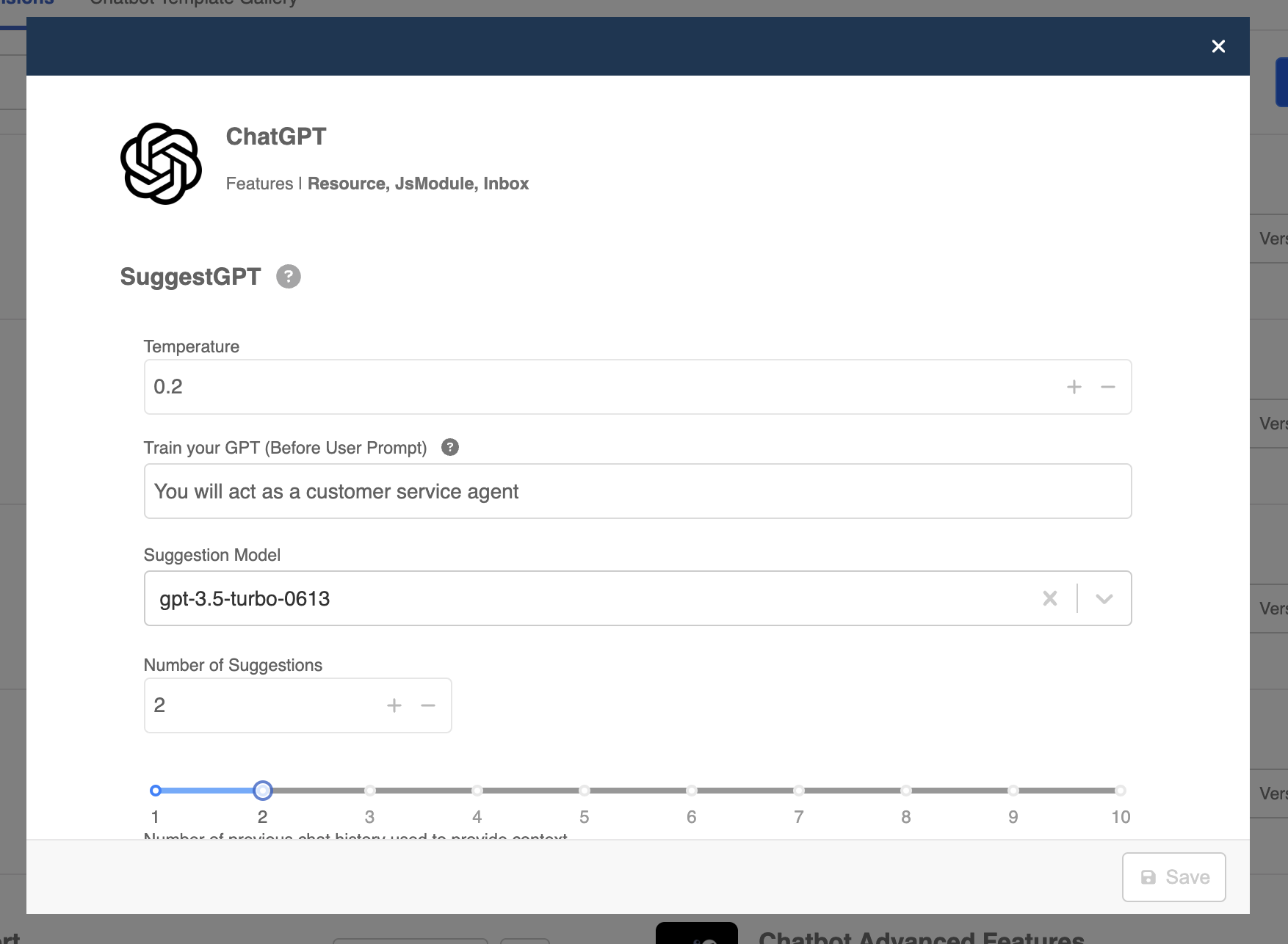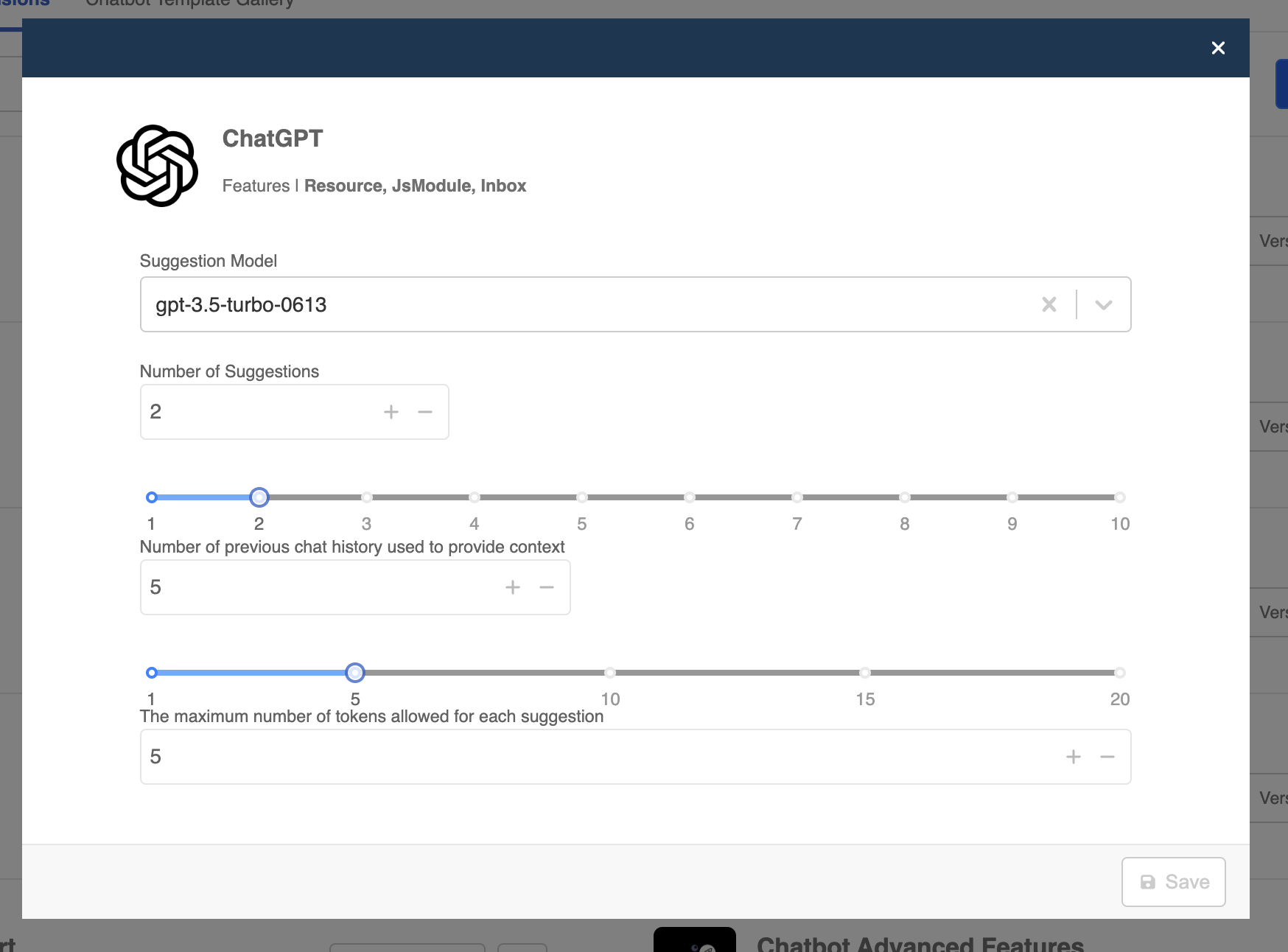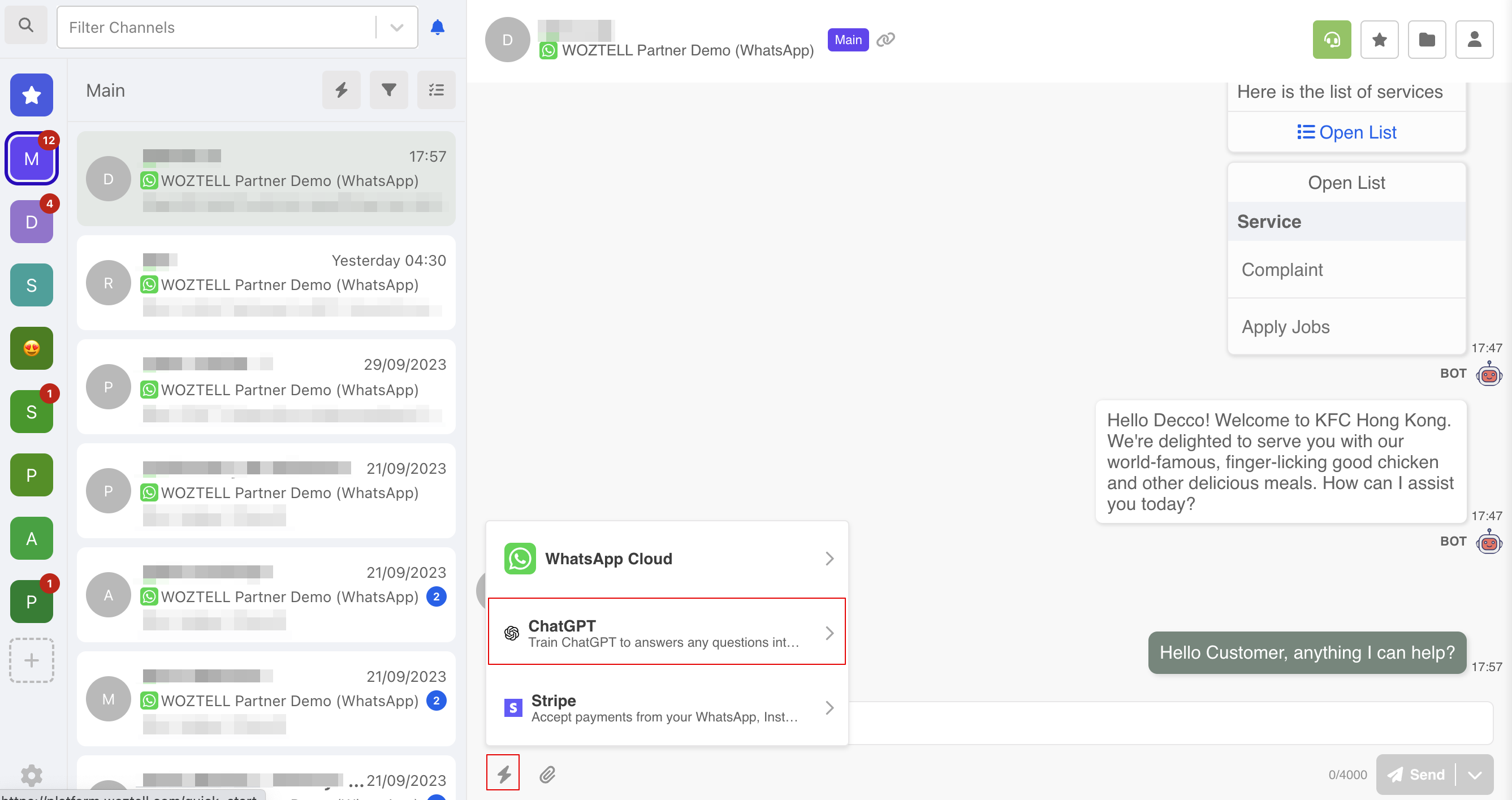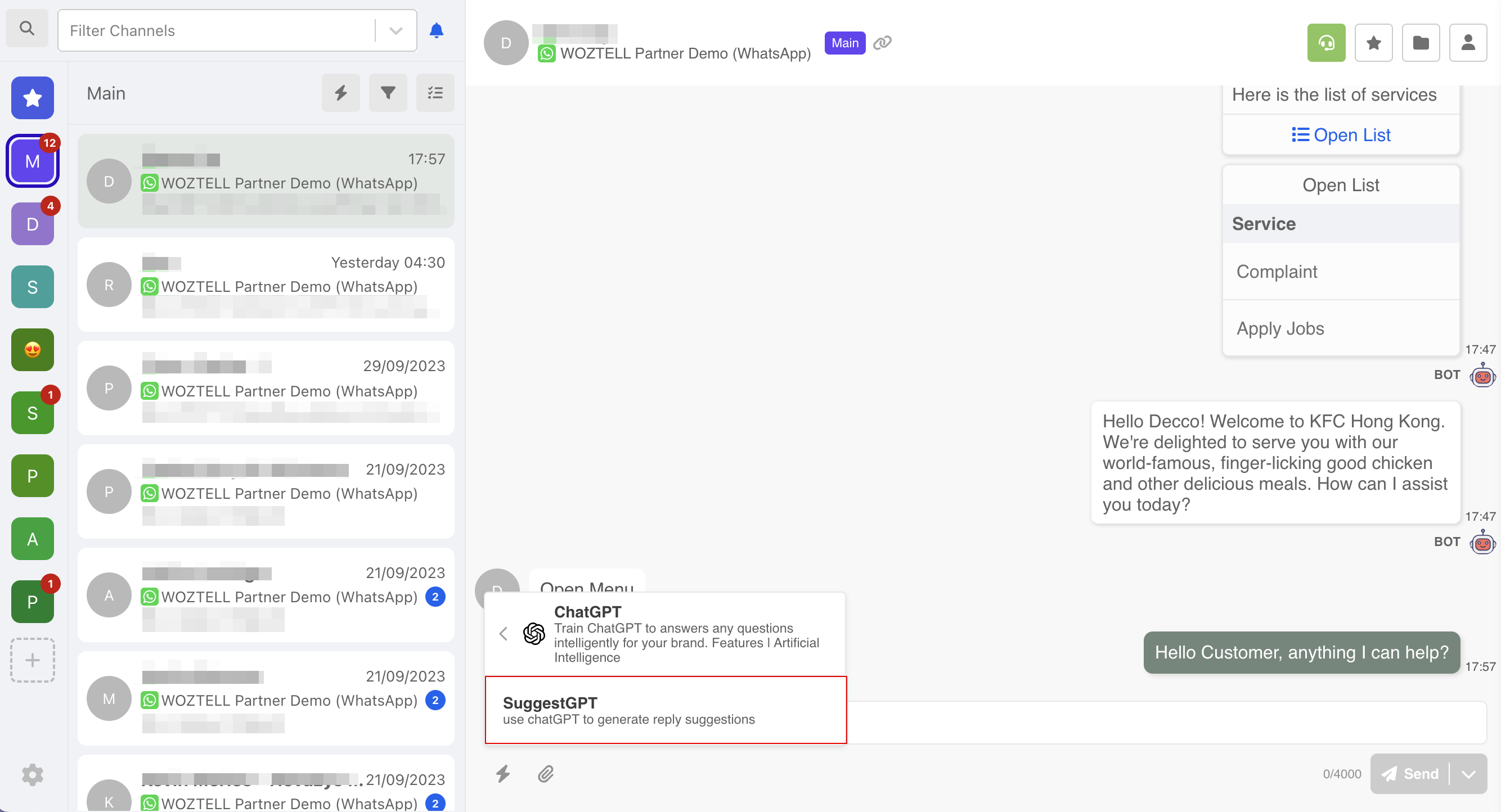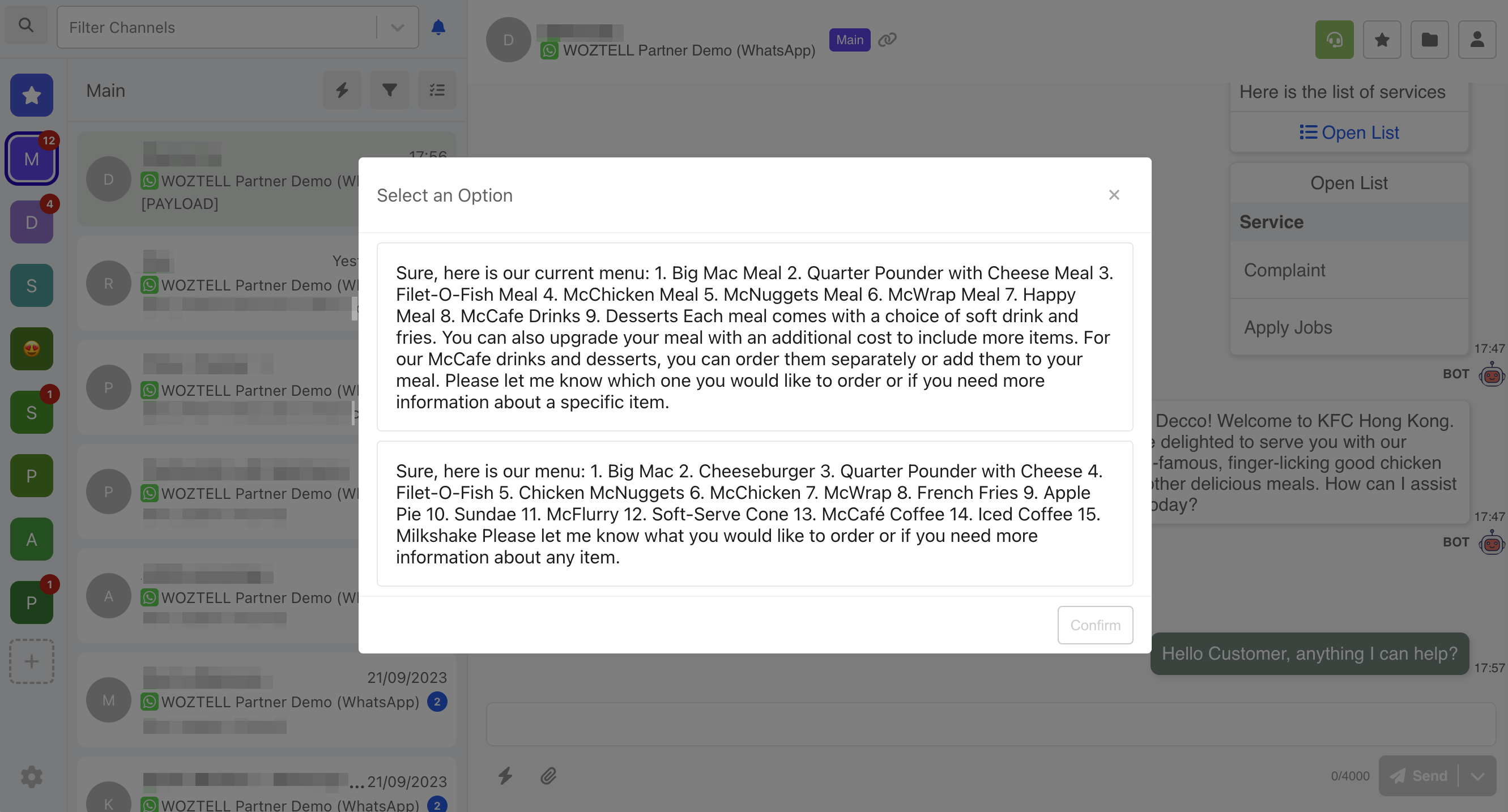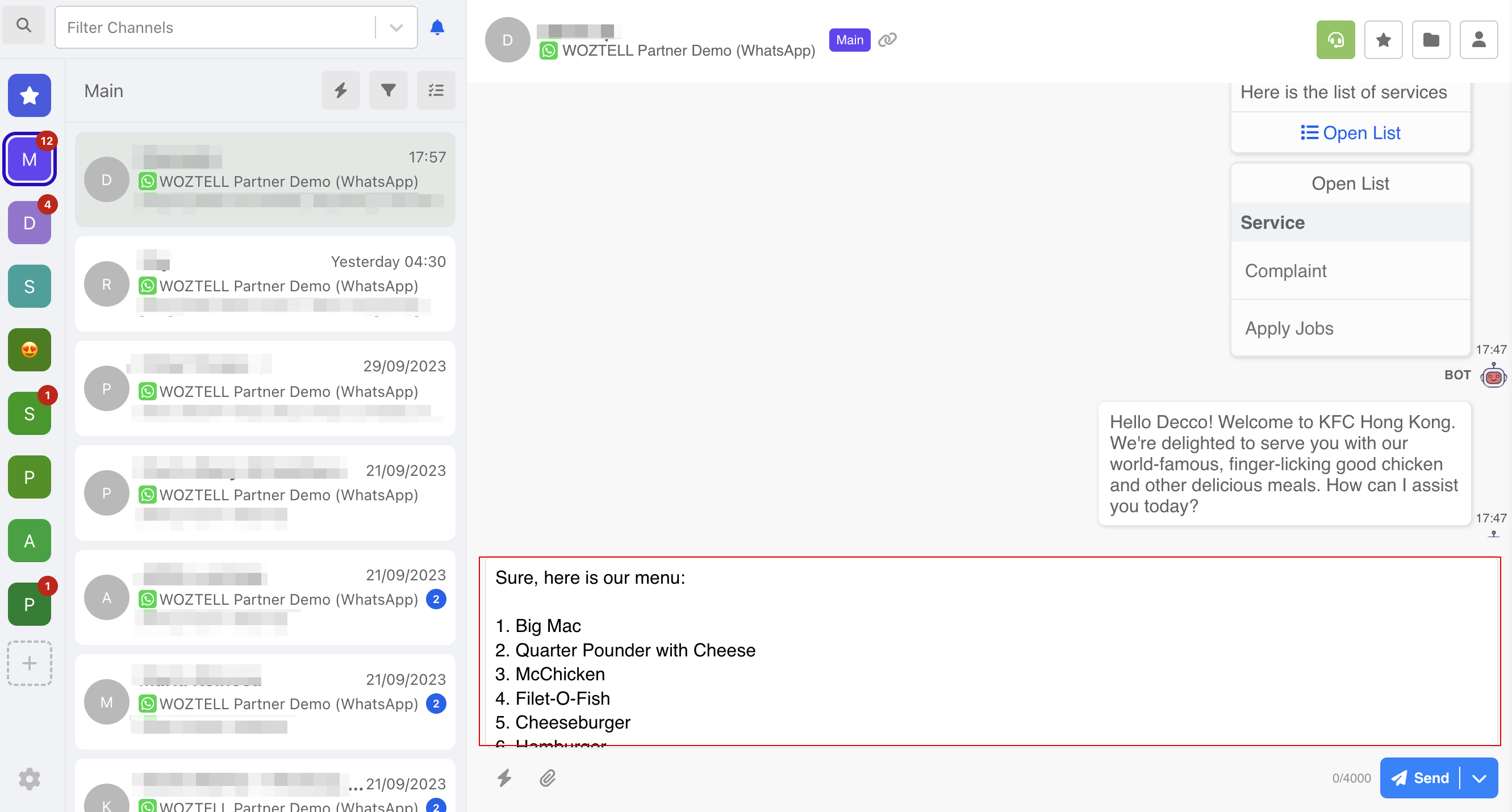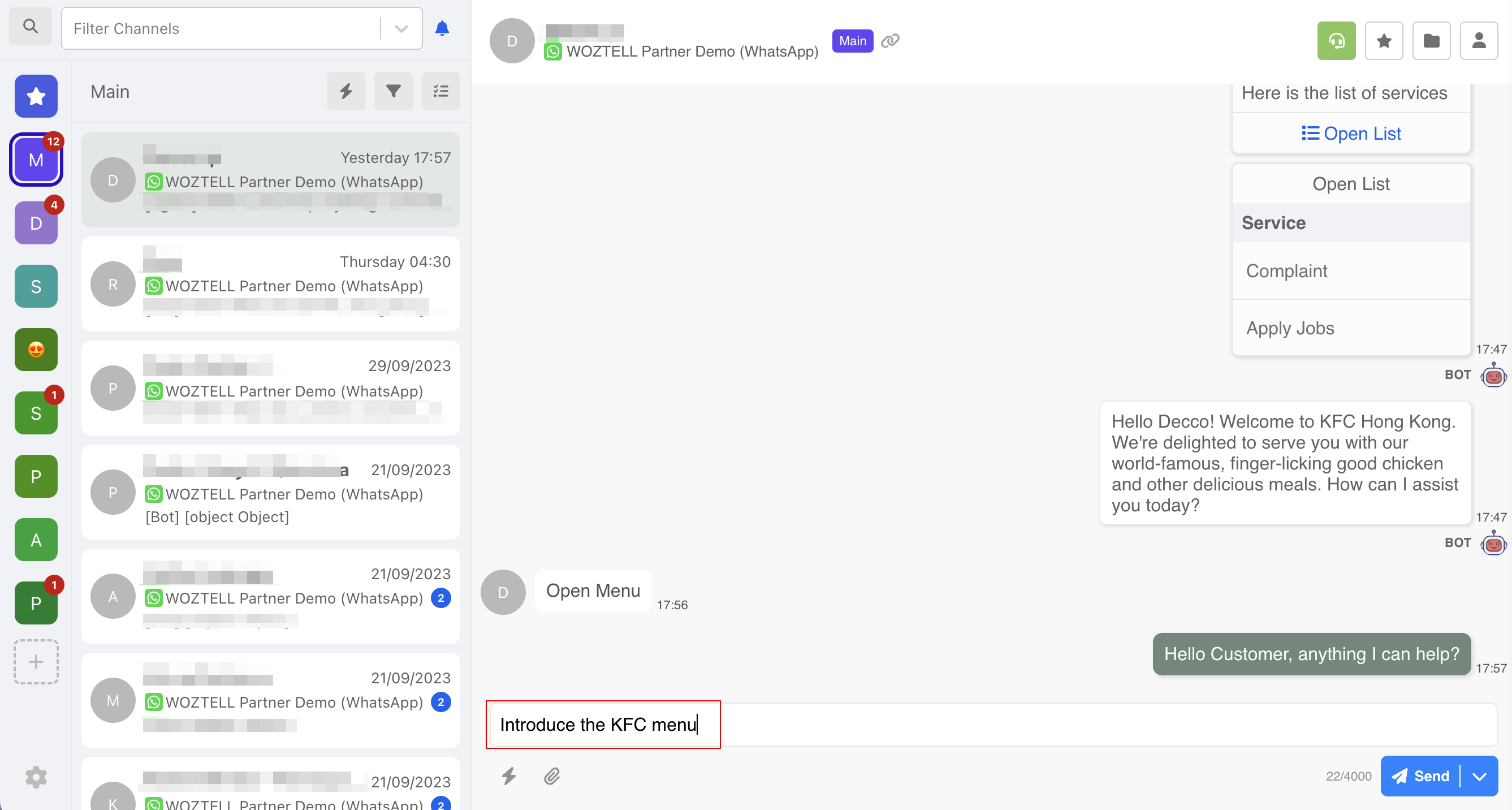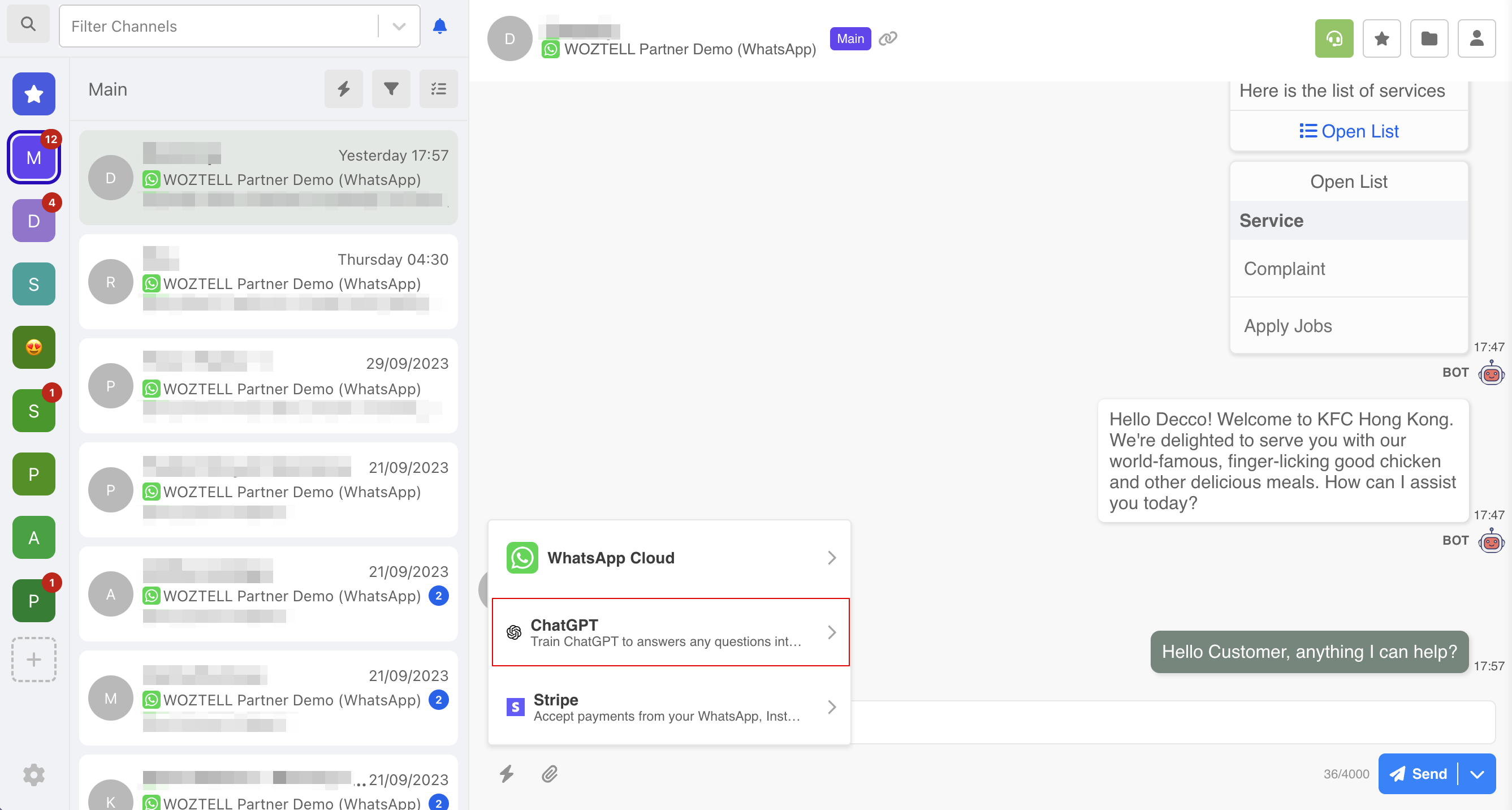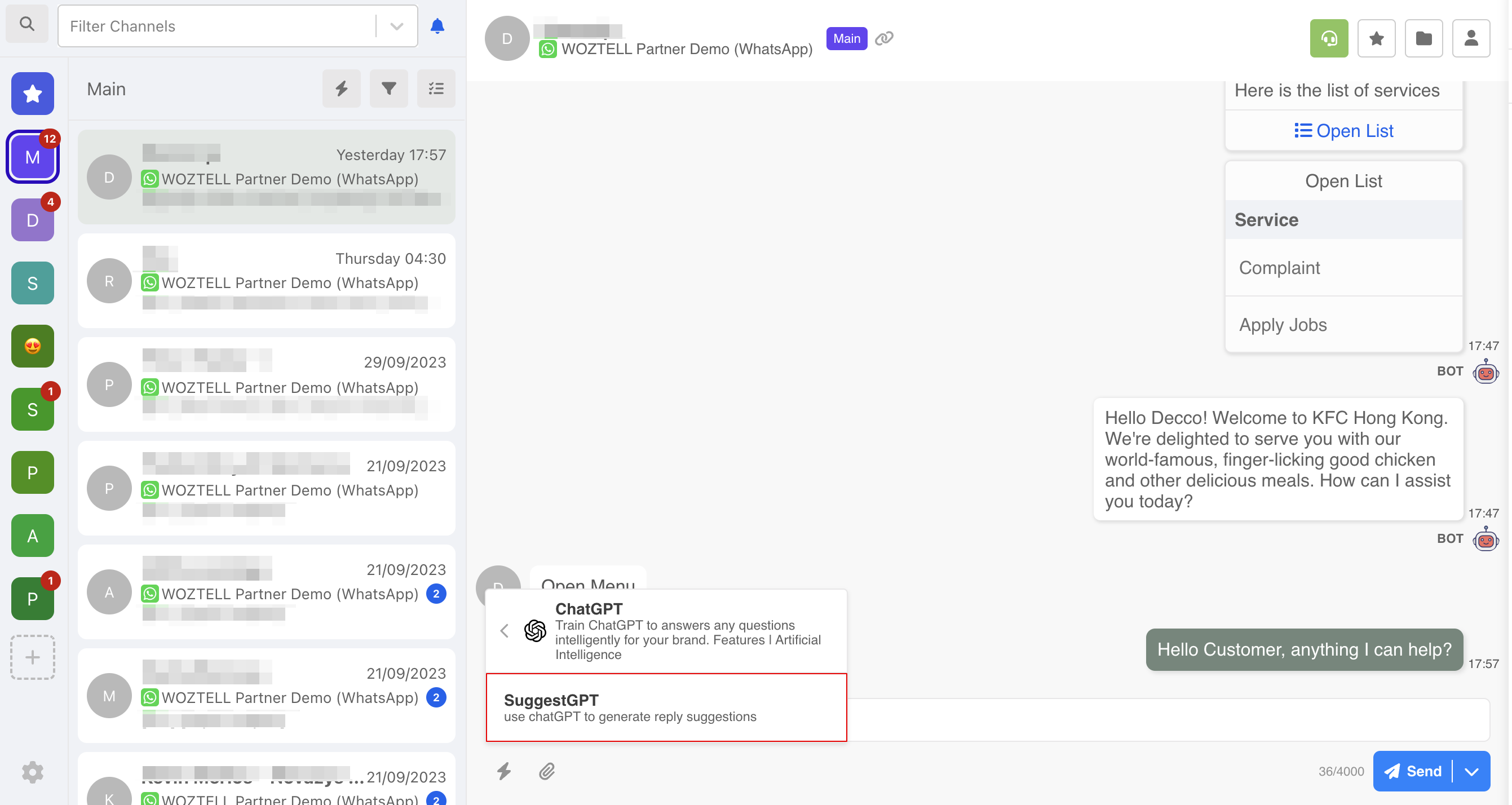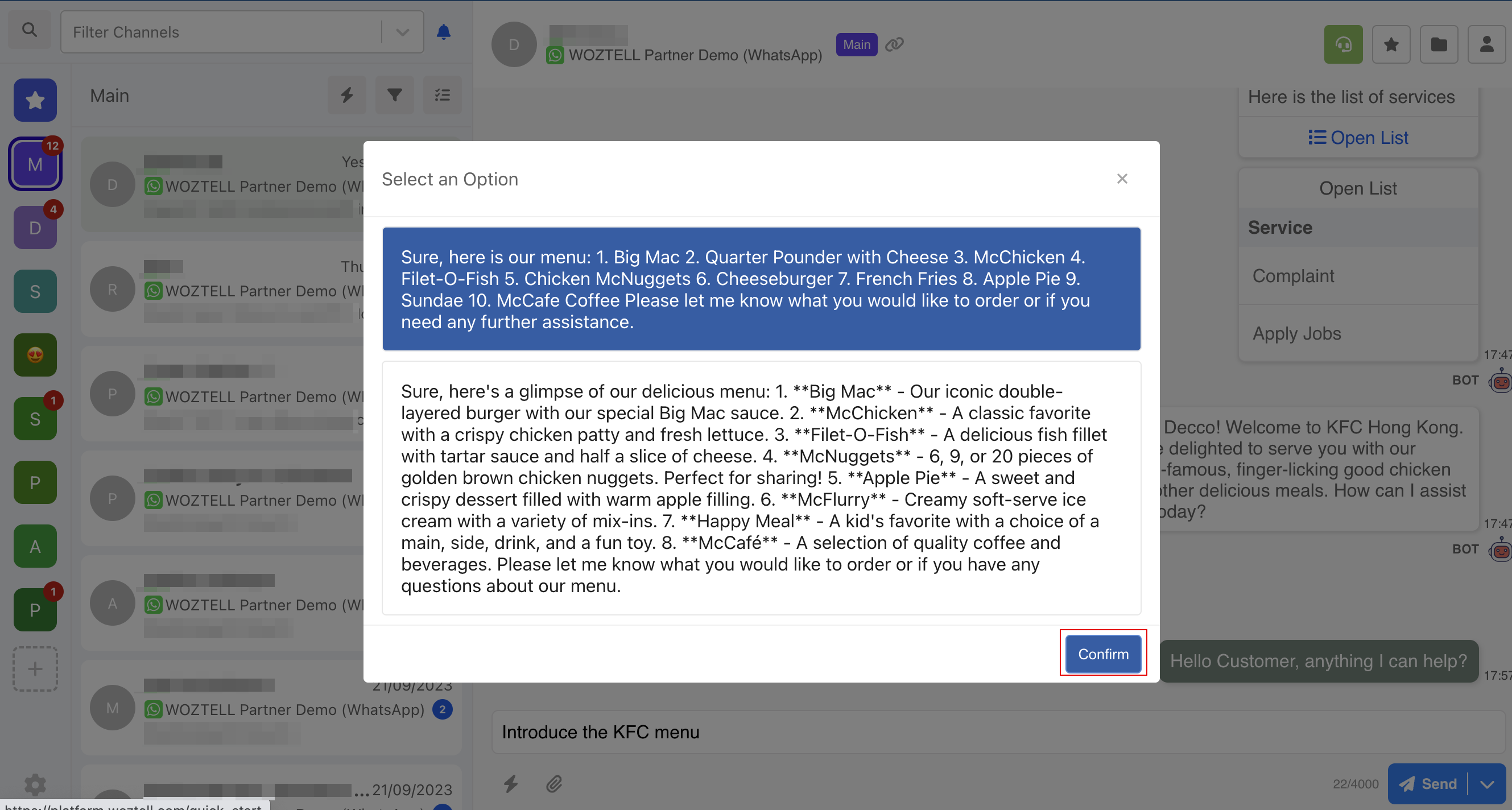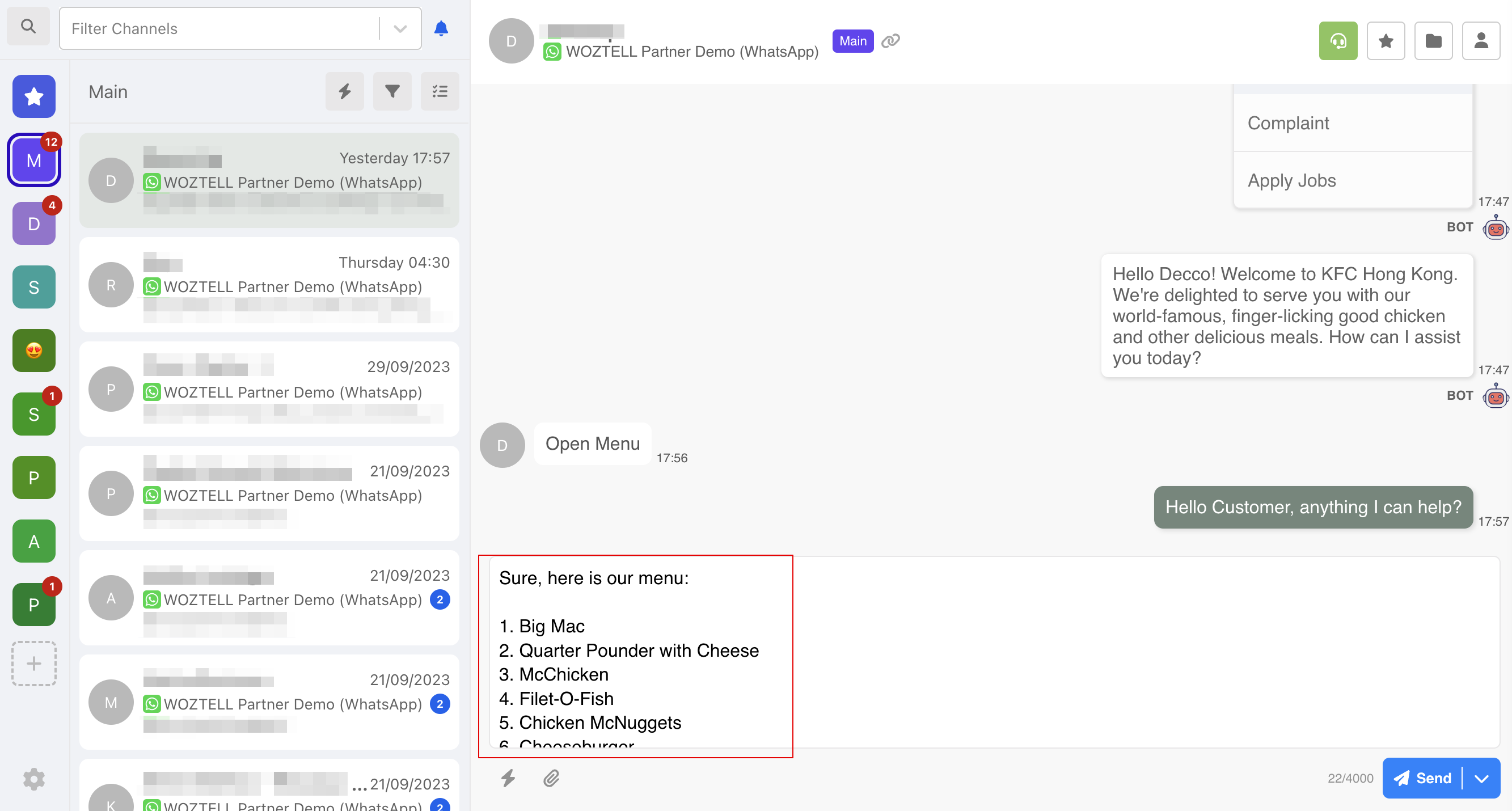ChatGpt Integration Inbox - Suggest Replies
Introduction
Apart from generating answers for your chatbot, the ChatGPT extension can act as a powerful assistant for agents working in the inbox. By selecting the inbox action supported by the ChatGPT extension, you can ask ChatGPT to generate answers based on the context or self-defined instructions. ChatGPT can provide several suggestions for you to choose from, then the selected response will be pre-filled into the text field.
Install your GPT in WOZTELL
https://platform.woztell.com/integrations/discover/open-ai
Extension Settings
Before using the inbox action, you can first set it up in the extension settings. You can decide the Temperature, Before User Prompt, Suggestion Model, Number of Suggestions, Range of Conversation Context and Maximum Token allowed".
Generate Response with ChatGPT
By Context
If you trigger the generation with an empty text field, ChatGPT will generate the suggestions based on the previous chat data.
- First, select "Action" in a thread and select "ChatGPT".
- Click on "SuggestGPT" to start the generation.
- Once the generation is completed, it will display the available options.
- After selecting a suggestion, the suggested answer will be pre-filled into the text field.
By Prompt
If you trigger the generation with text typed in the text field, ChatGPT will generate the suggestions by considering these texts as instructions.
- First, type the prompts in the text field.
- Select "Action" in a thread and select "ChatGPT".
- Click on "SuggestGPT" to start the generation.
- Once the generation is completed, it will display the available options.
- After selecting a suggestion, the suggested answer will be pre-filled into the text field.