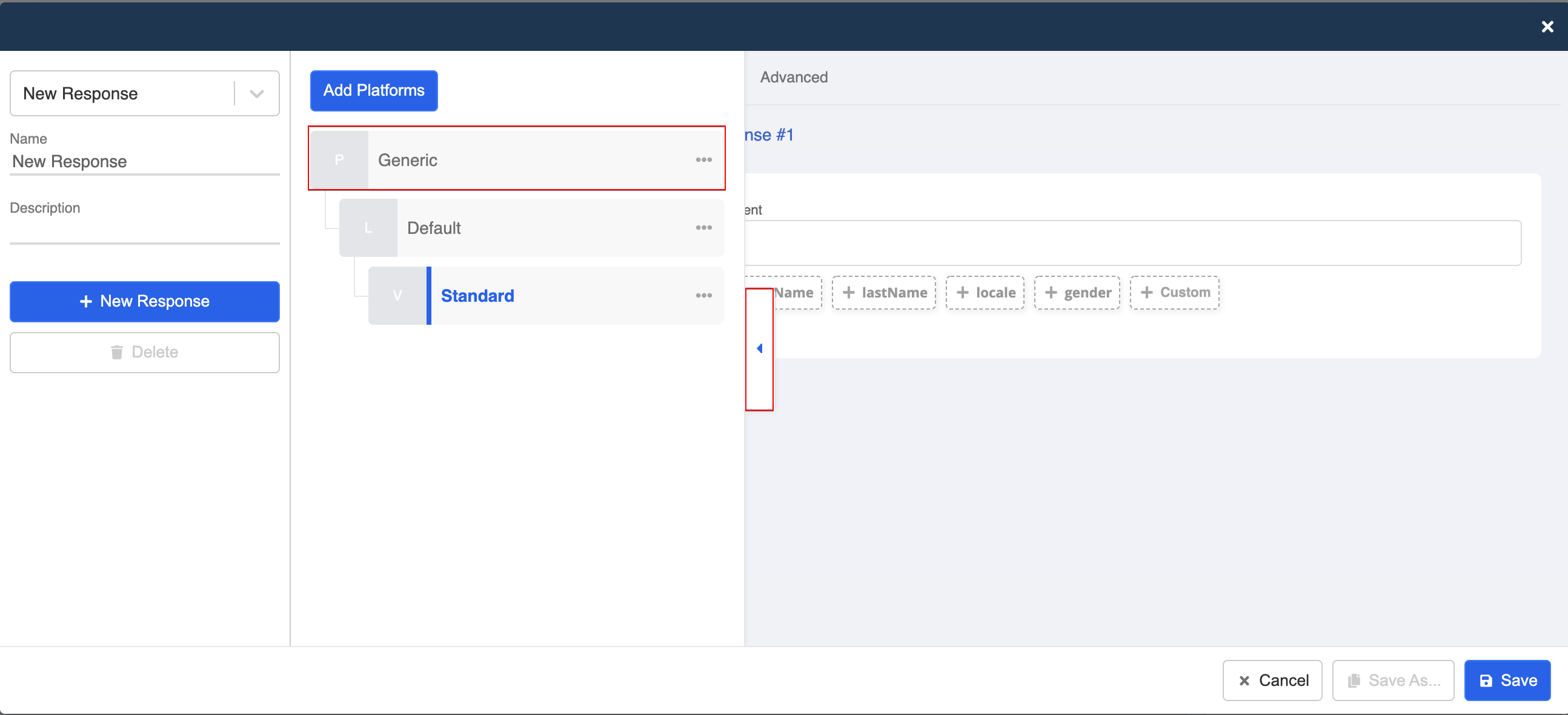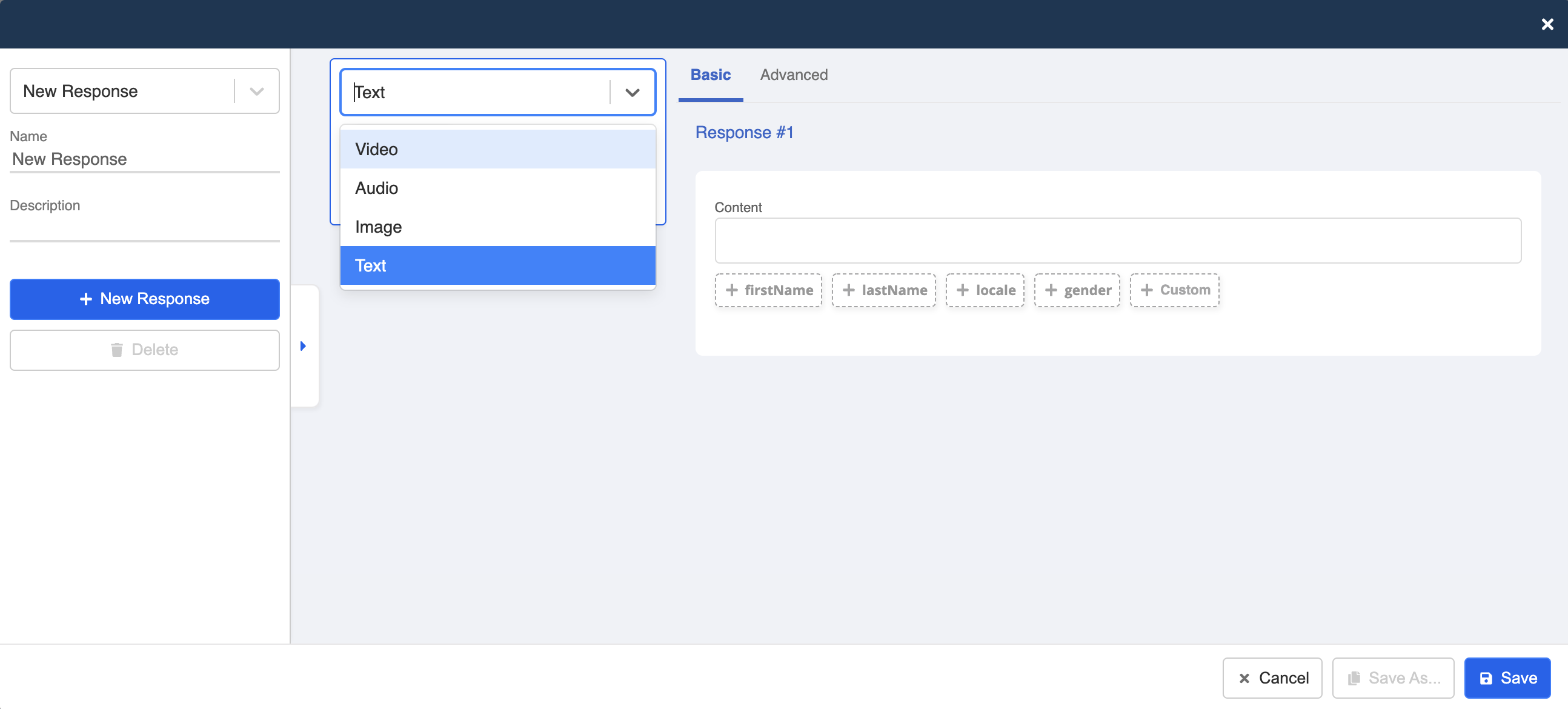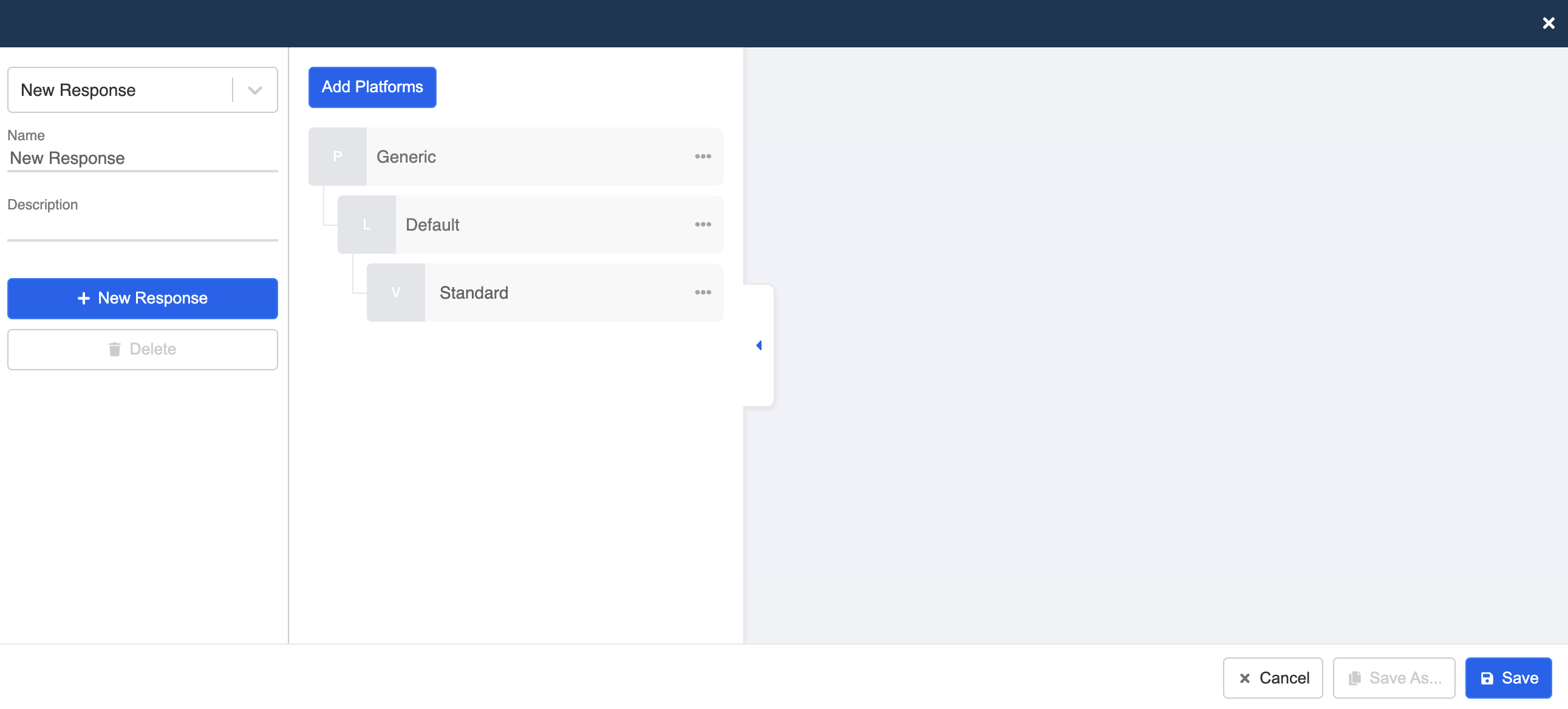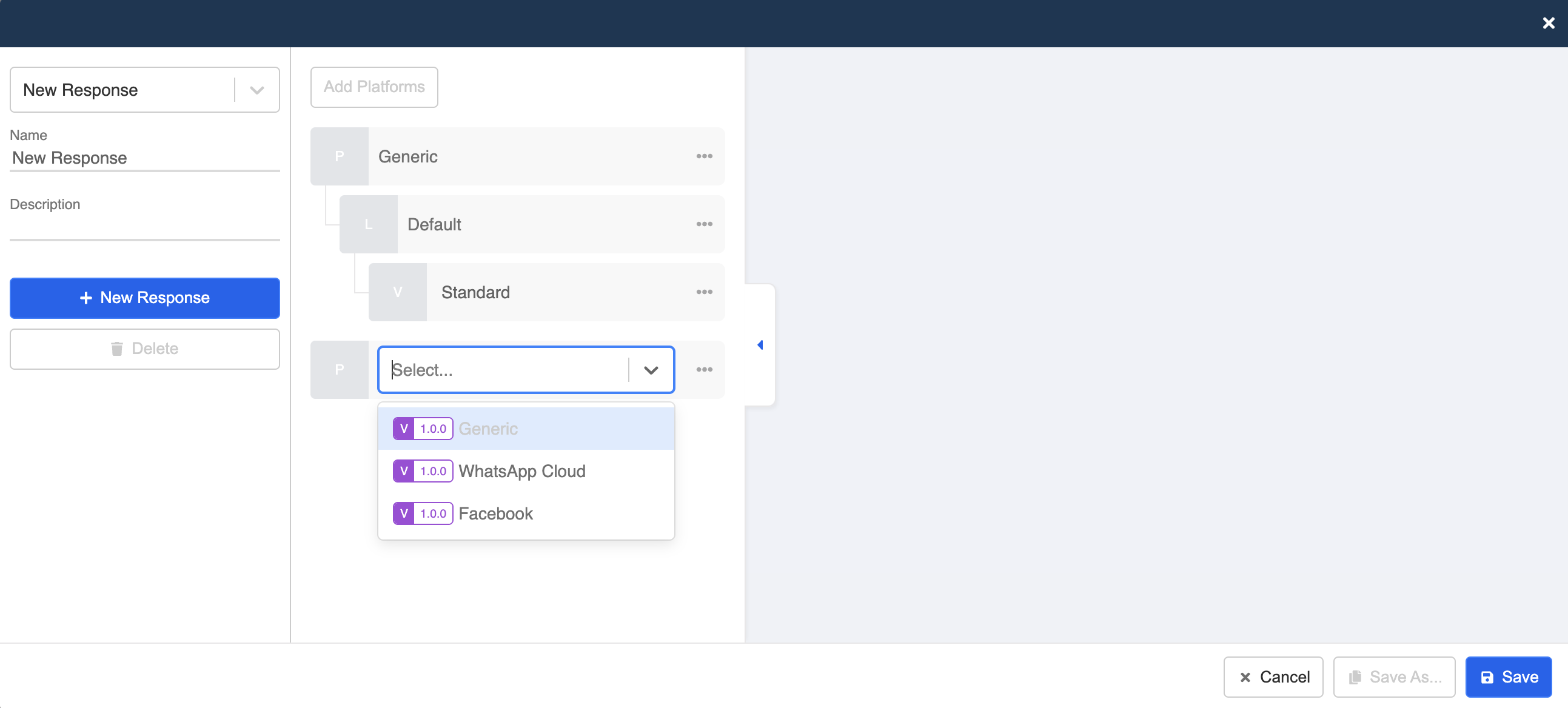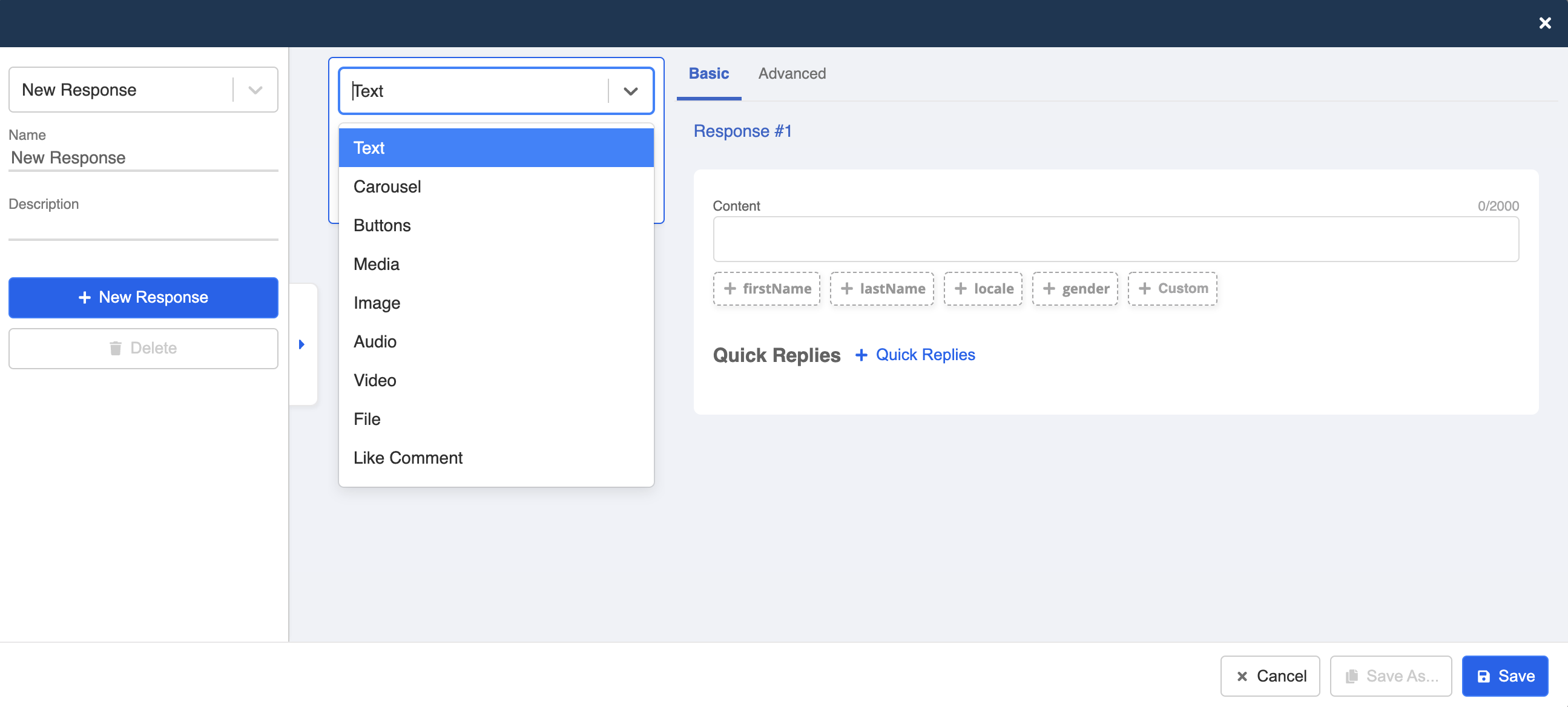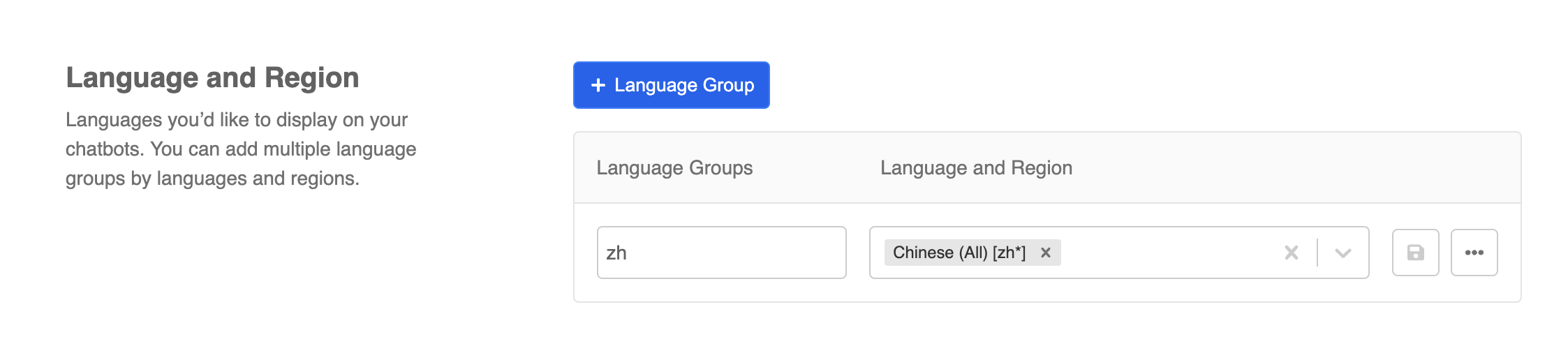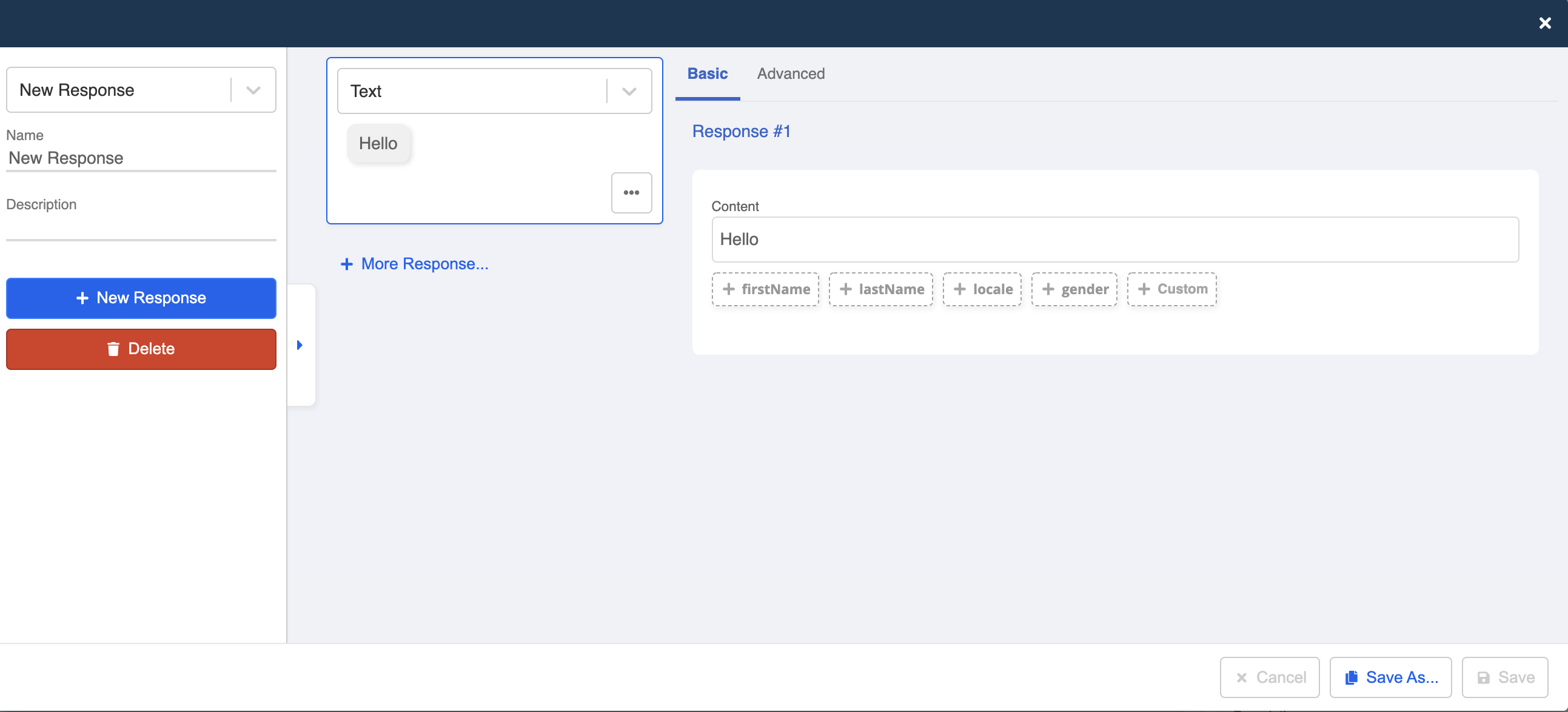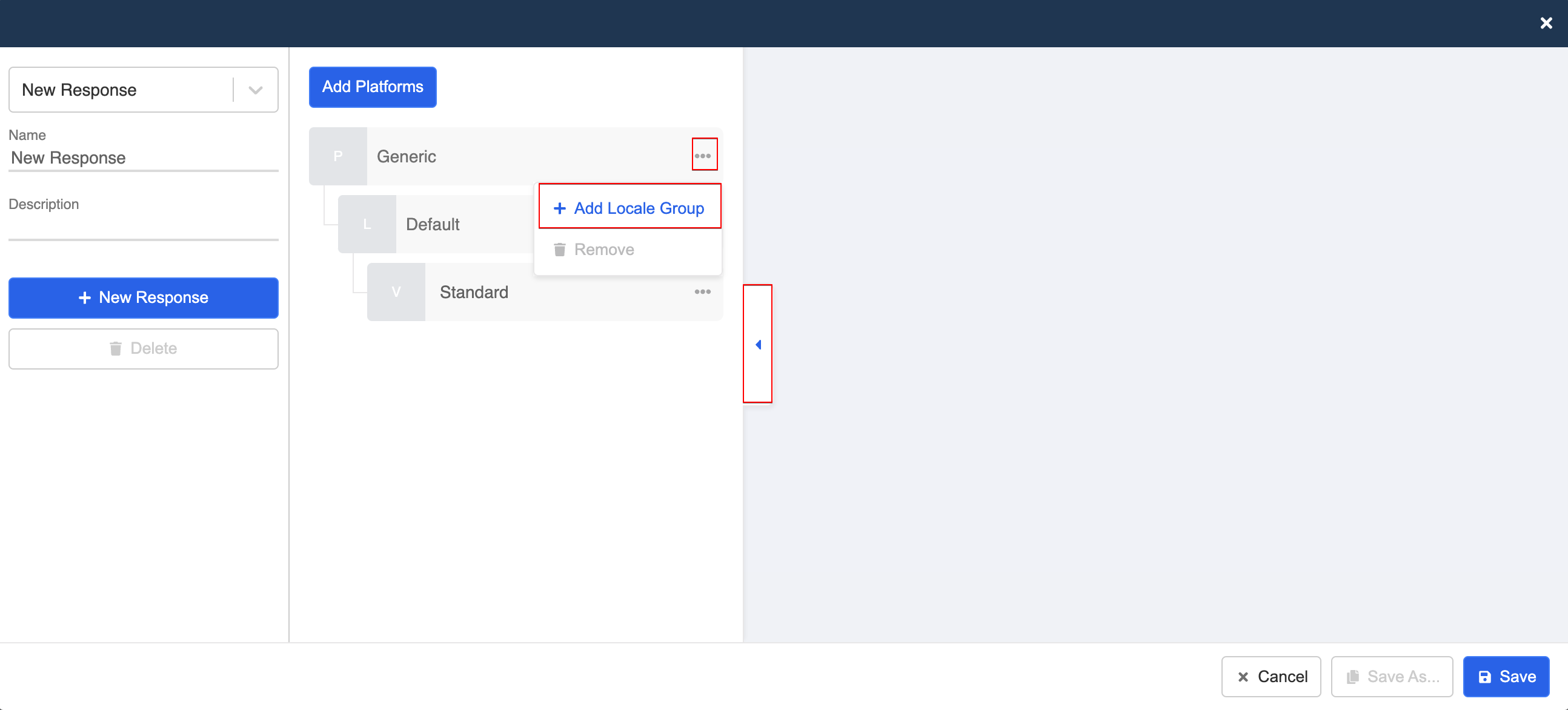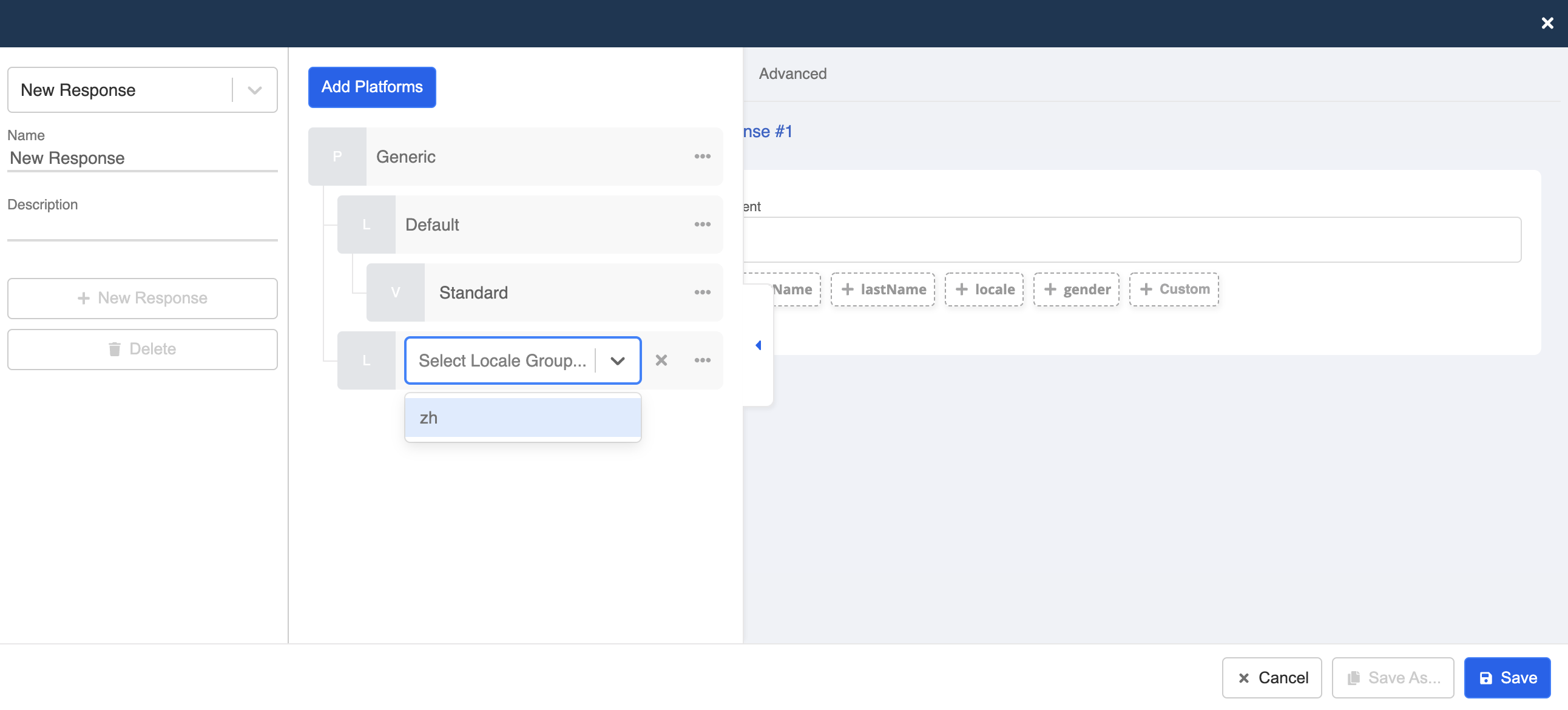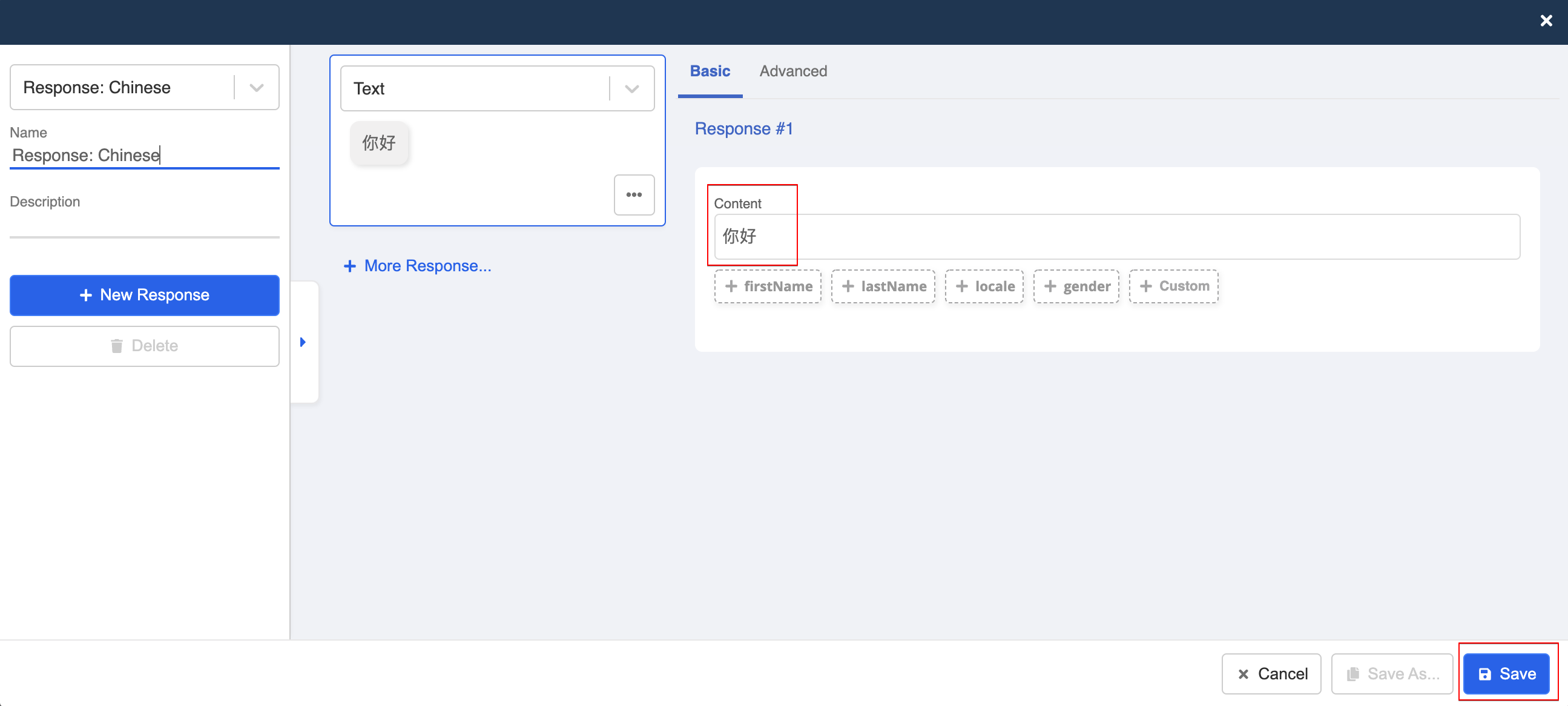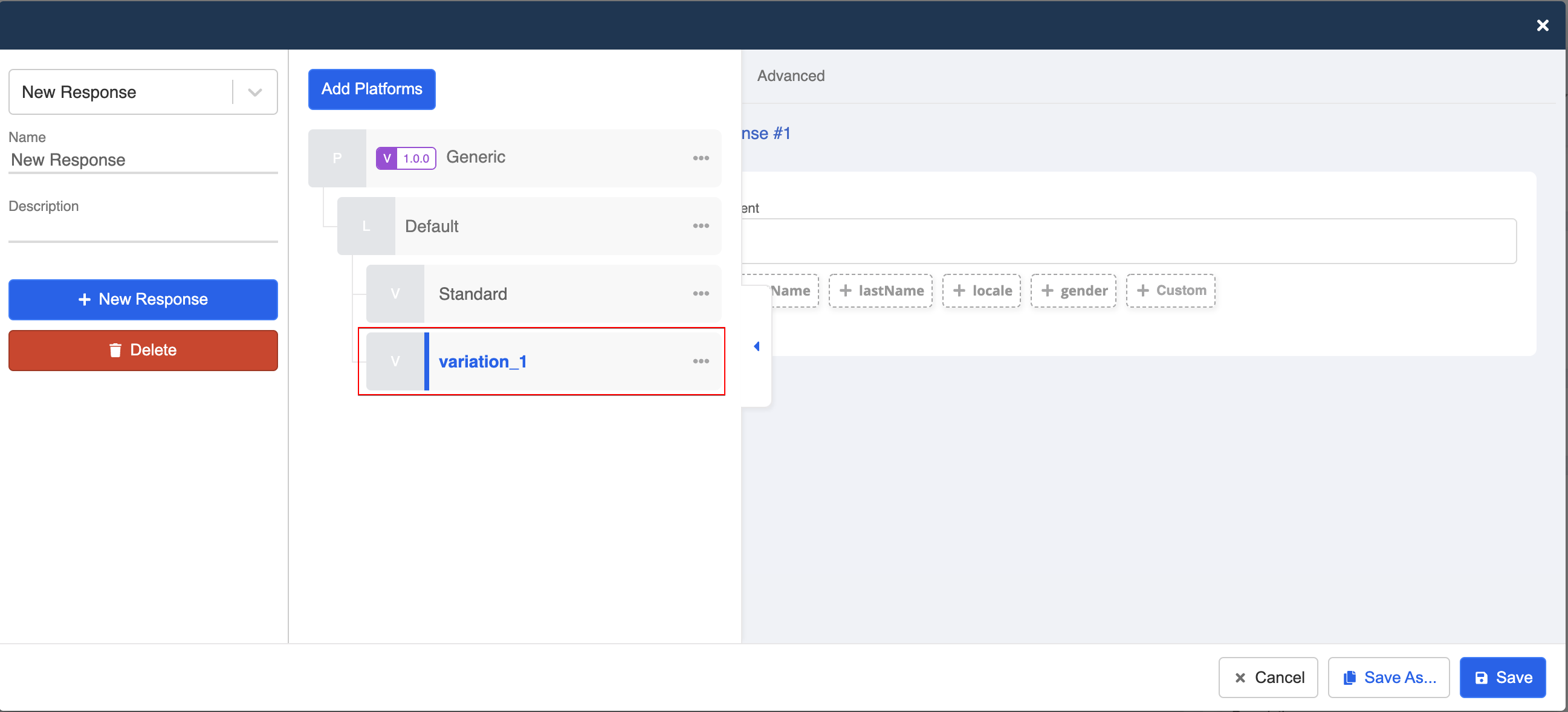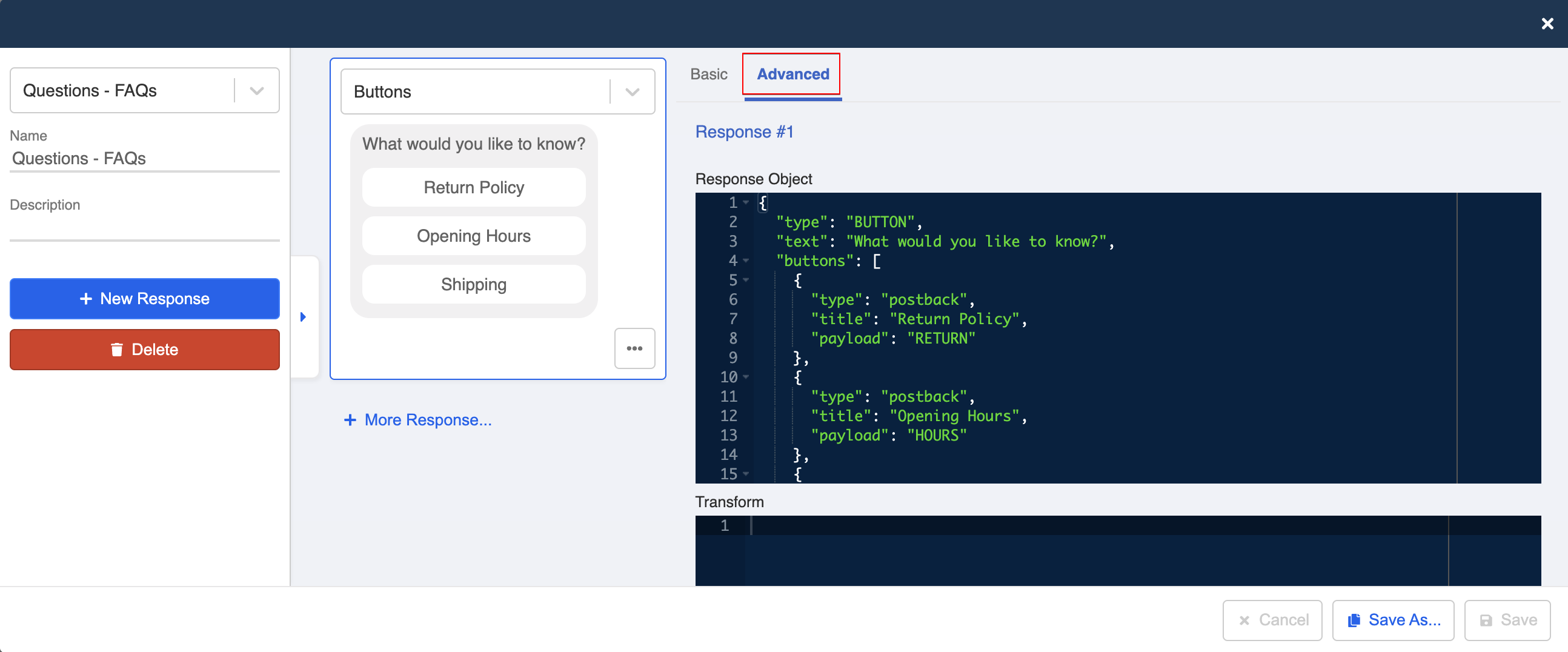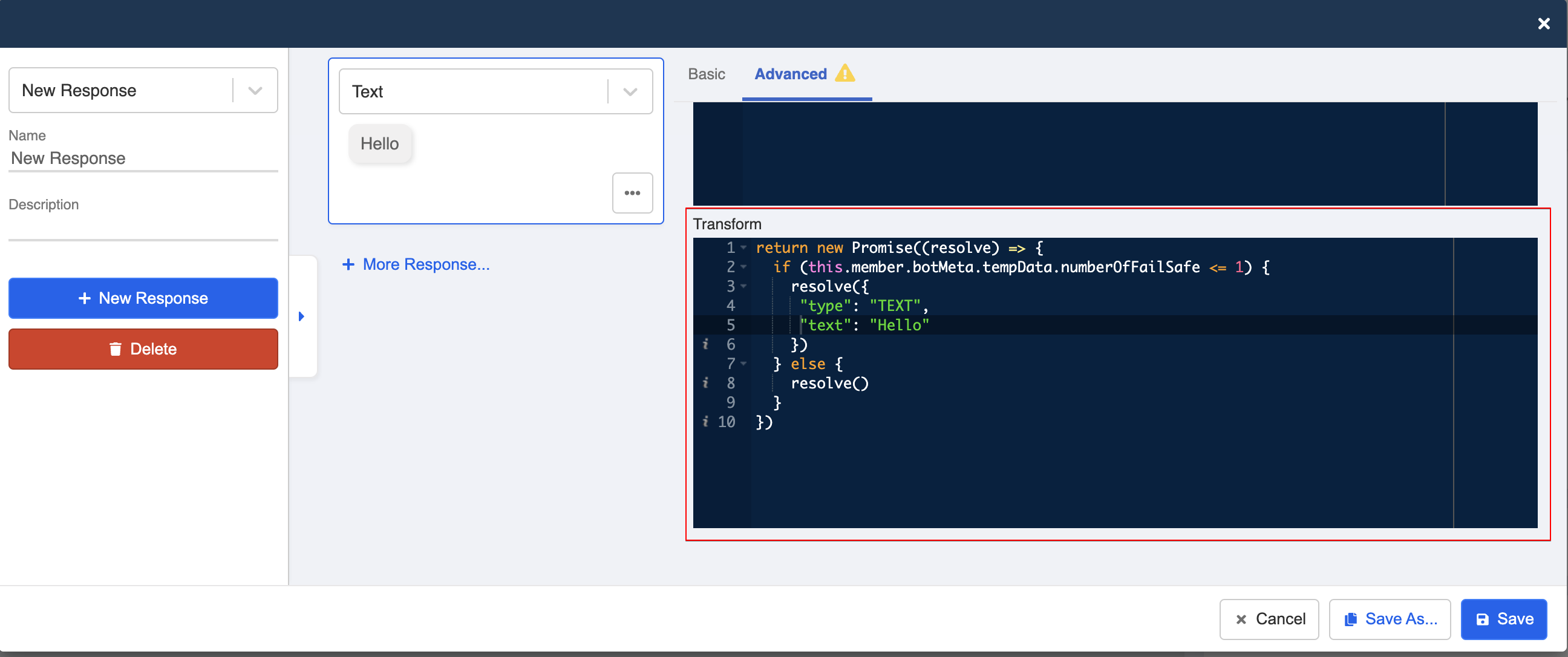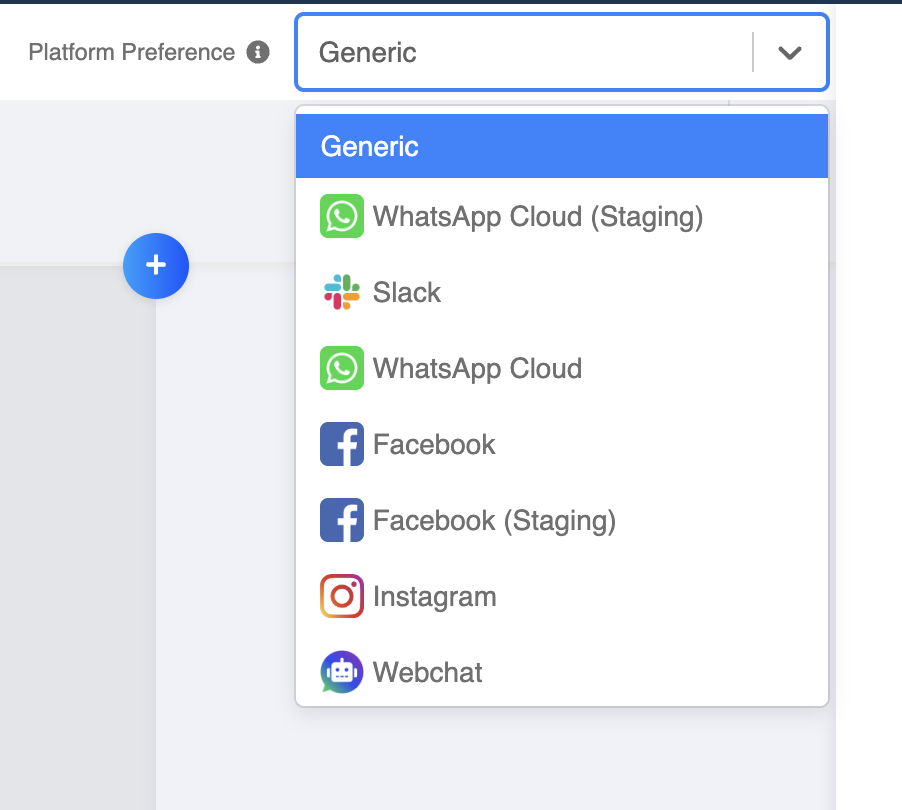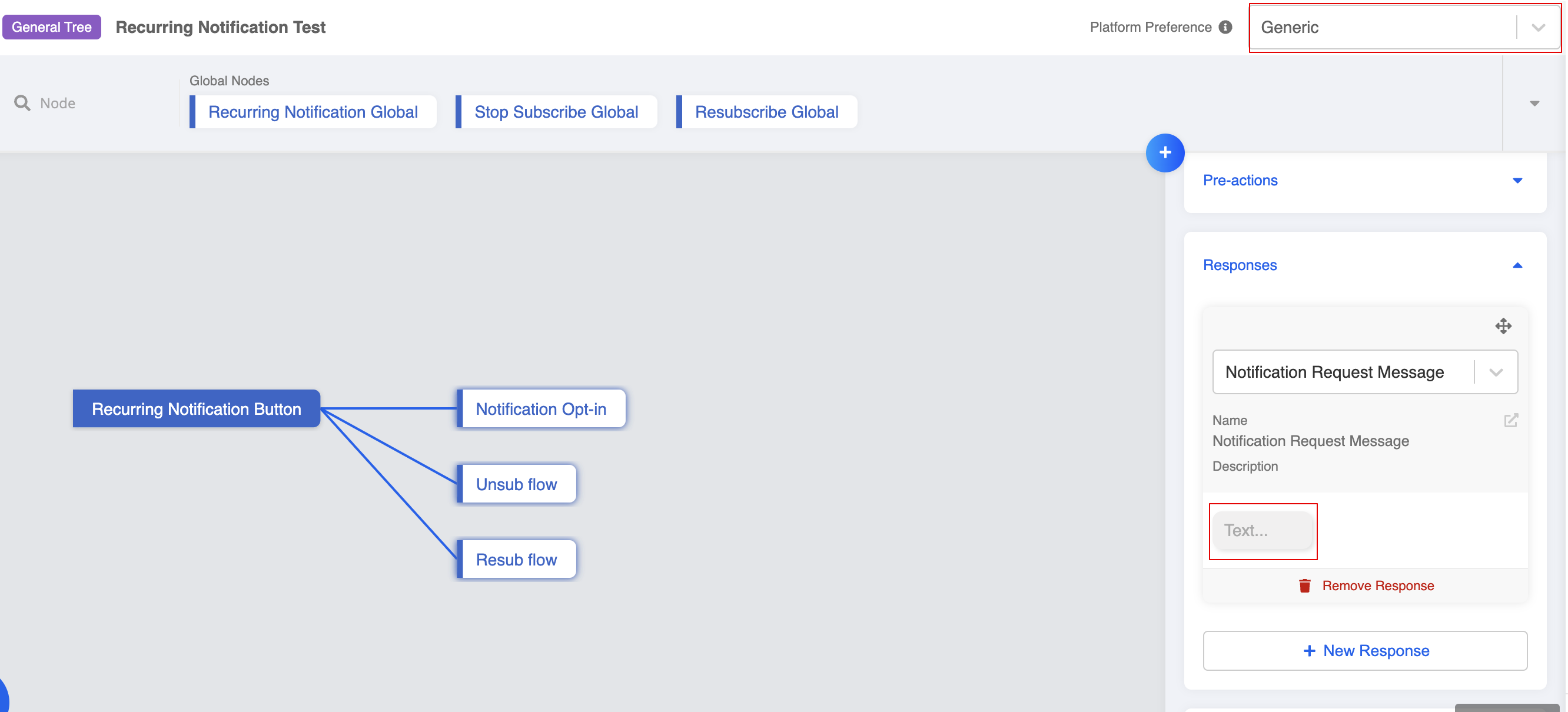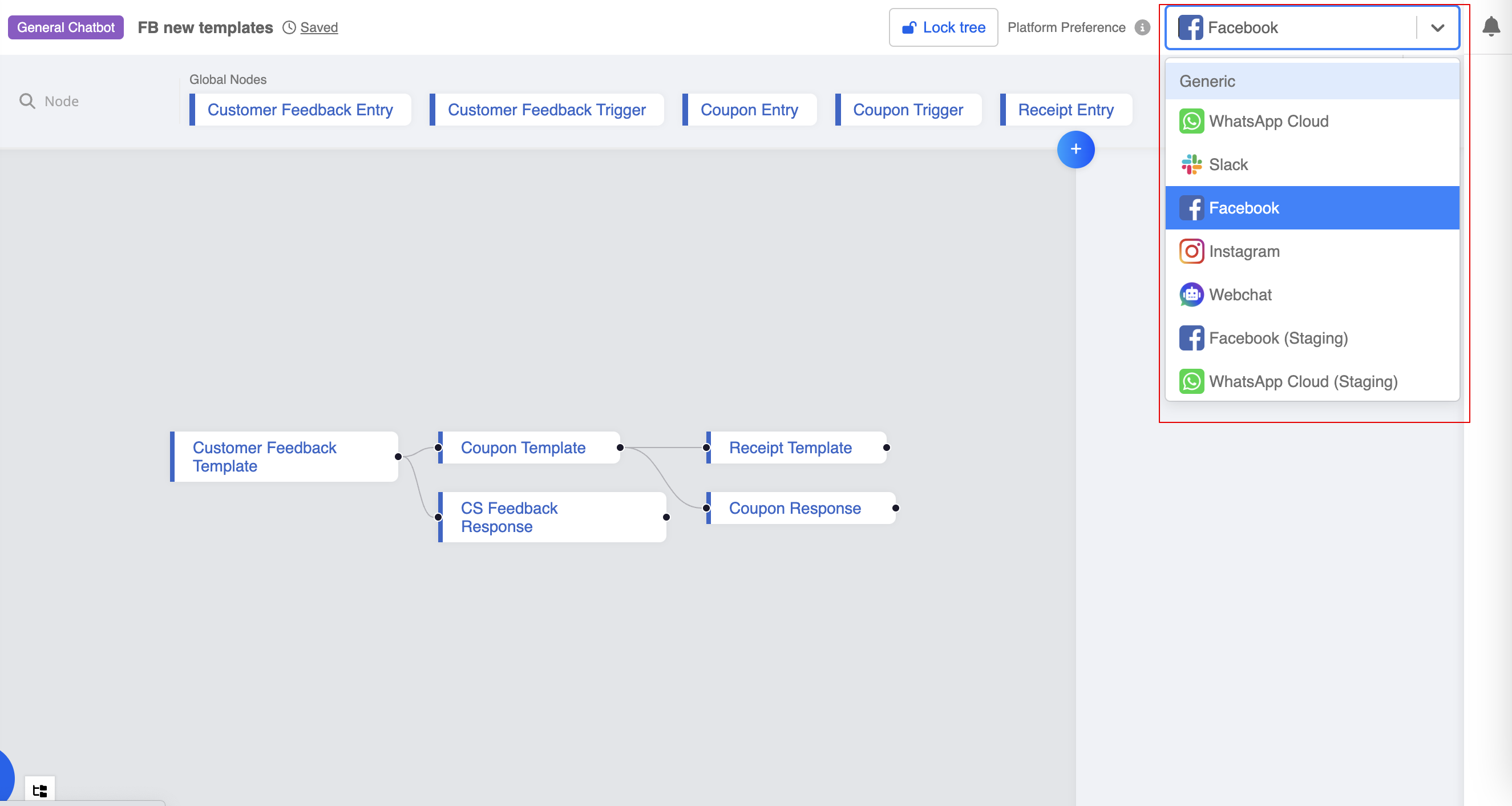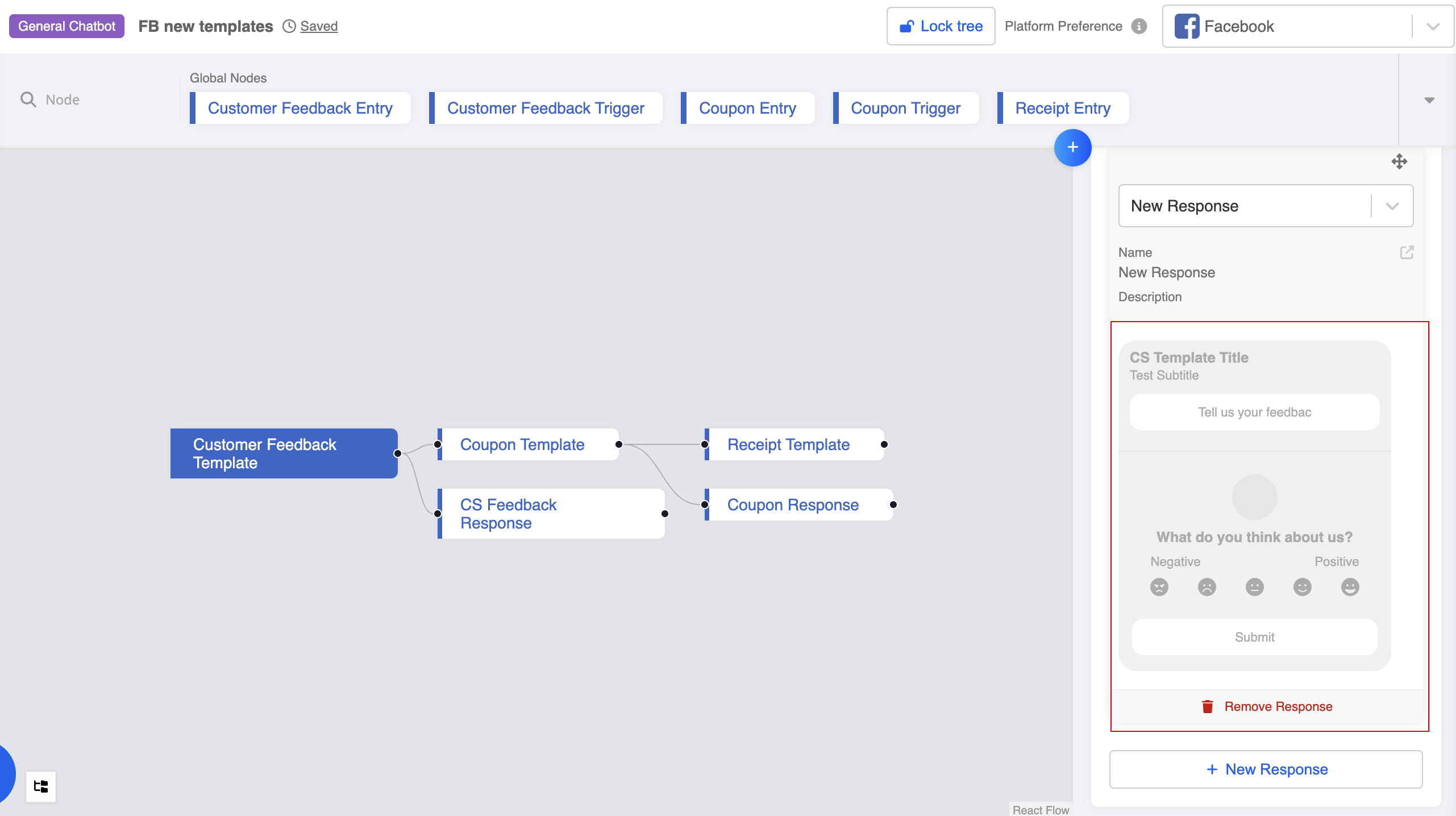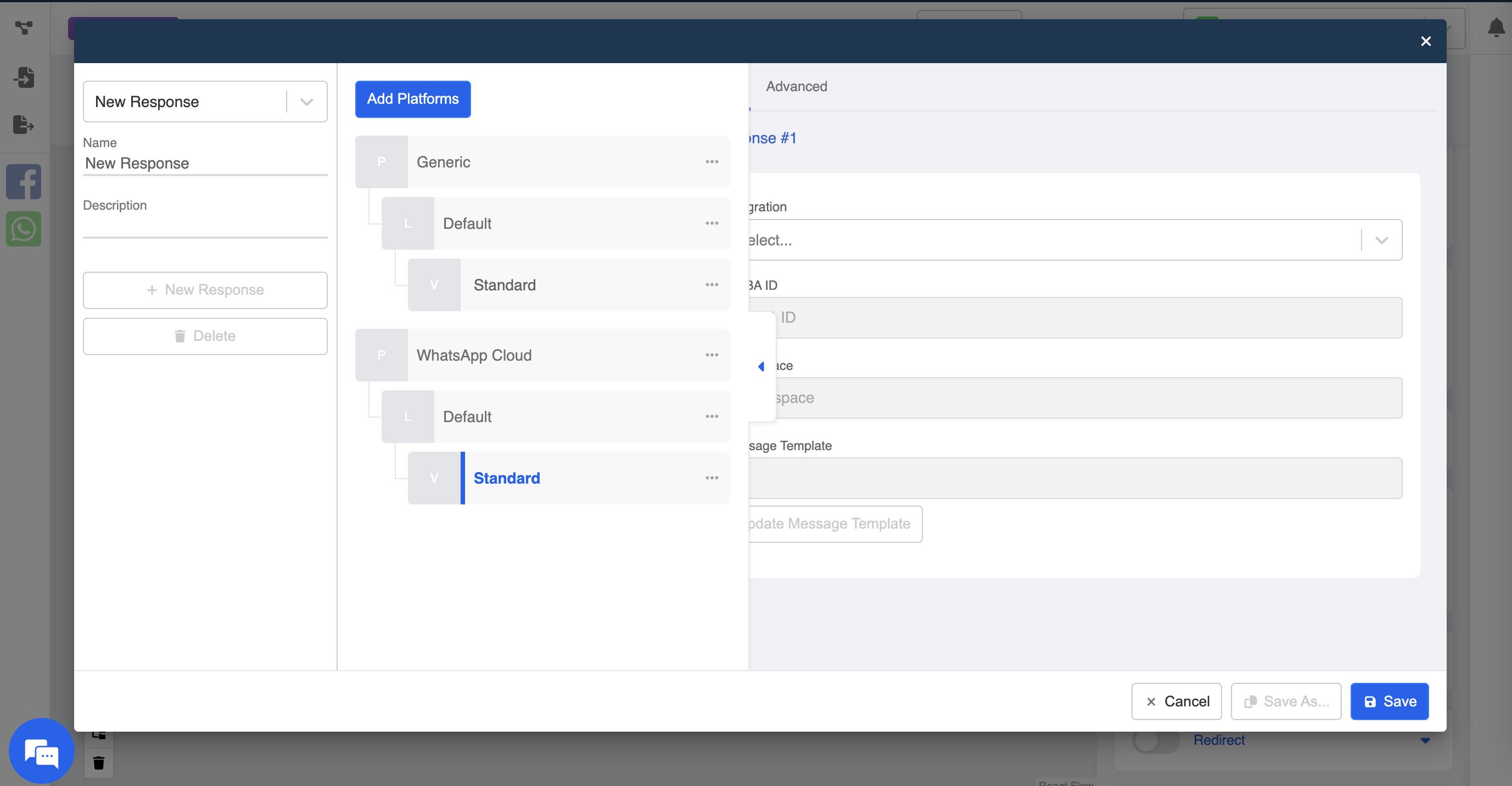Bot Builder | Responses
Basic
In the Basic Response Mode, you can easily create responses for every platform in a non-code environment.
Generic
The Generic message types include:
- Text
- Image
- Audio
- Video
Platform Specific
On the other hand, a messaging platform would have a set of Platform Specific message types which are unique to that platform.
- In the response modal, you can open the "Platform Tab". Select "Add Platform" if you want to apply platform specific response.
- Select the relevant platform from the dropdown.
- The list of message types supported by the selected platform will be available to you.
Locale Group
You can display responses in different locales/languages by setting up locale group(s). You can easily duplicate a set of response in the default language and translate the content to fit another language.
- You need to first create a locale group in settings (Please refer to here for details).
- In the response, you can simply create a response in default language.
- Open the "Platform Tab", and select "+ Add Locale Group".
- Select the corresponding locale group from the dropdown.
- Now you are in another locale group, so you can enter the same response in another language.
- In the "Platform Tab", you can view two separate locale groups under the same response.
Variation
Variation allows you to create random variations to your response, so different users triggering the same node might get a different response. The variations are sent out randomly and probability is dependent on how many variations you have. For instance, if you have two variations, then the probability of triggering one of the variation is 1/2.
- Create a new response. Open the "Platform Tab", and select "+ Add Variation" under Default.
- Now you will have two variations under the same response.
Advanced
An advanced response is a Promise function. A response object or an array of response objects can be resolved by the resolve callback of the promise function. The response(s) will be sent to the user. The member details can be used to produce the response(s).
In the response modal, you can switch to the advanced mode by clicking "Advanced". The "Response Object" will be presented.
For further manipulation or utilizing the promise function, please do so in "Transform" section under the "Advanced" tab.
For more details on the advanced chatbot concept & usage, you may visit here.
Platform Preference
In the node inspector, only one response can be displayed in the preview. The Platform Preference selector allows you to preview the responses of a selected platform.
- The default platform is "Generic". In the following example, since the responses in use are platform specific, the preview is empty.
- For example, select "Facebook" as the preferred platform.
- After choosing "Facebook", all the Facebook specific responses can be previewed in the node inspector.
- Besides, when you create a new response, the corresponding response will be pre-selected for you according to the active .platform preference