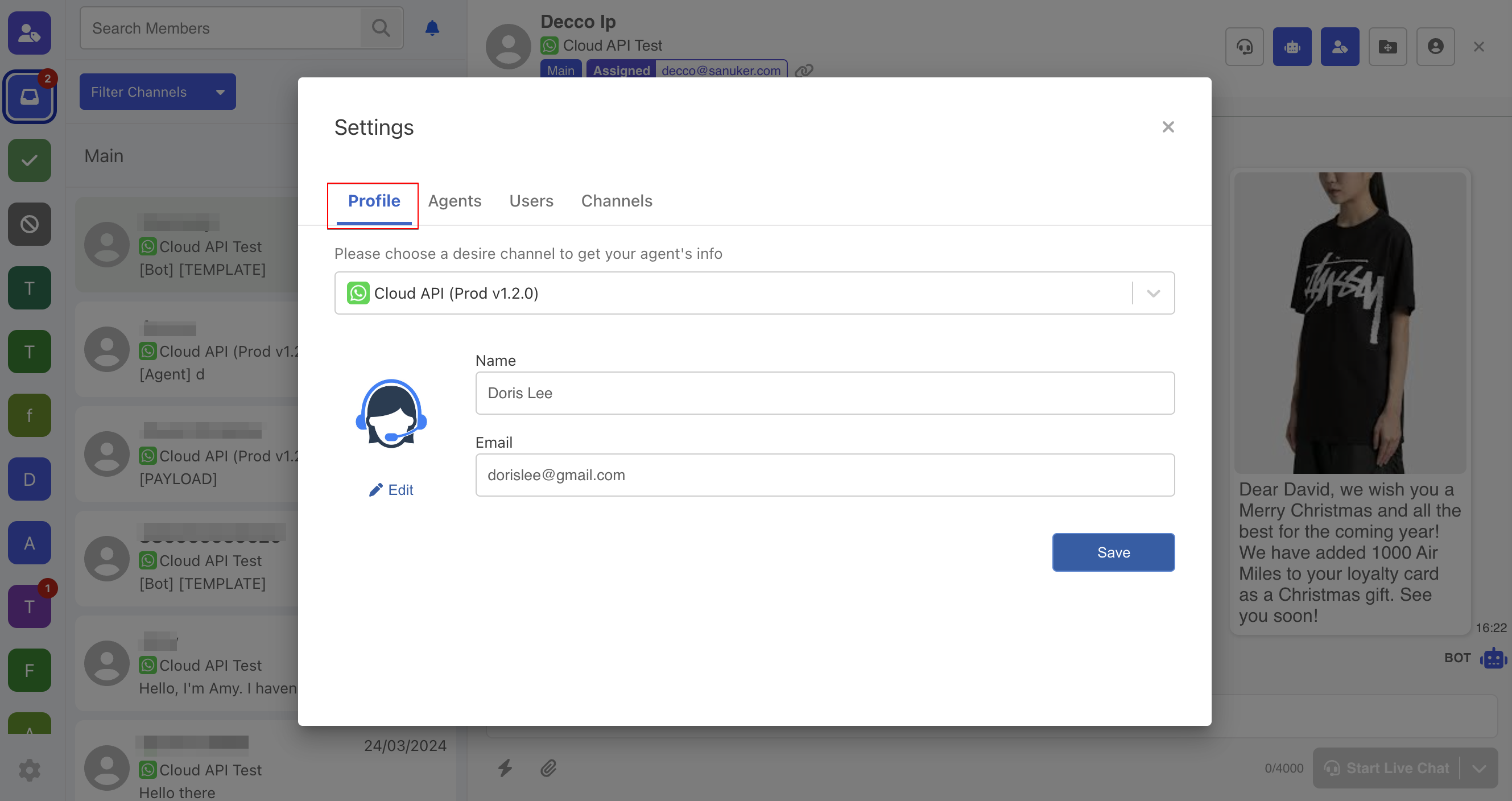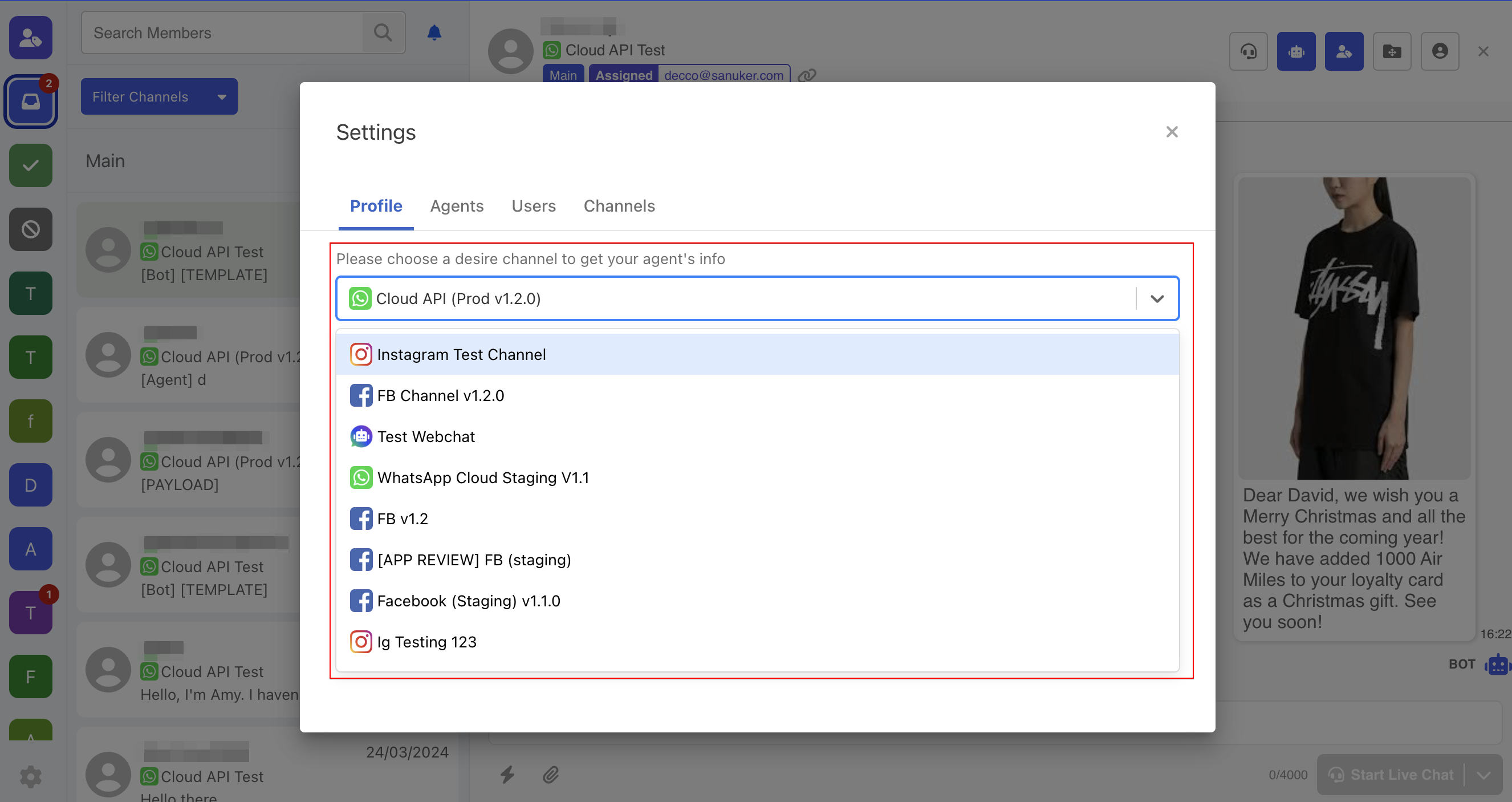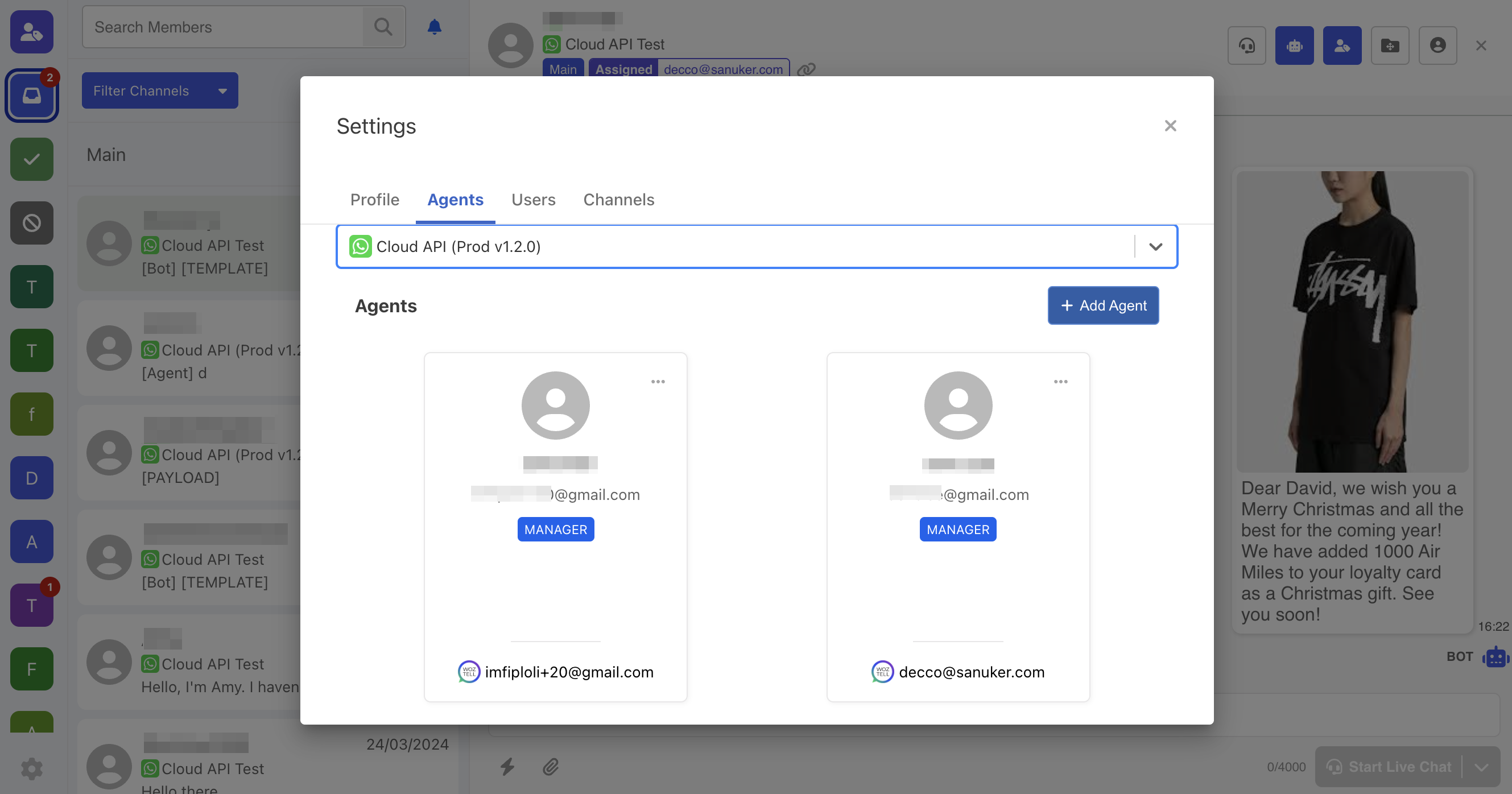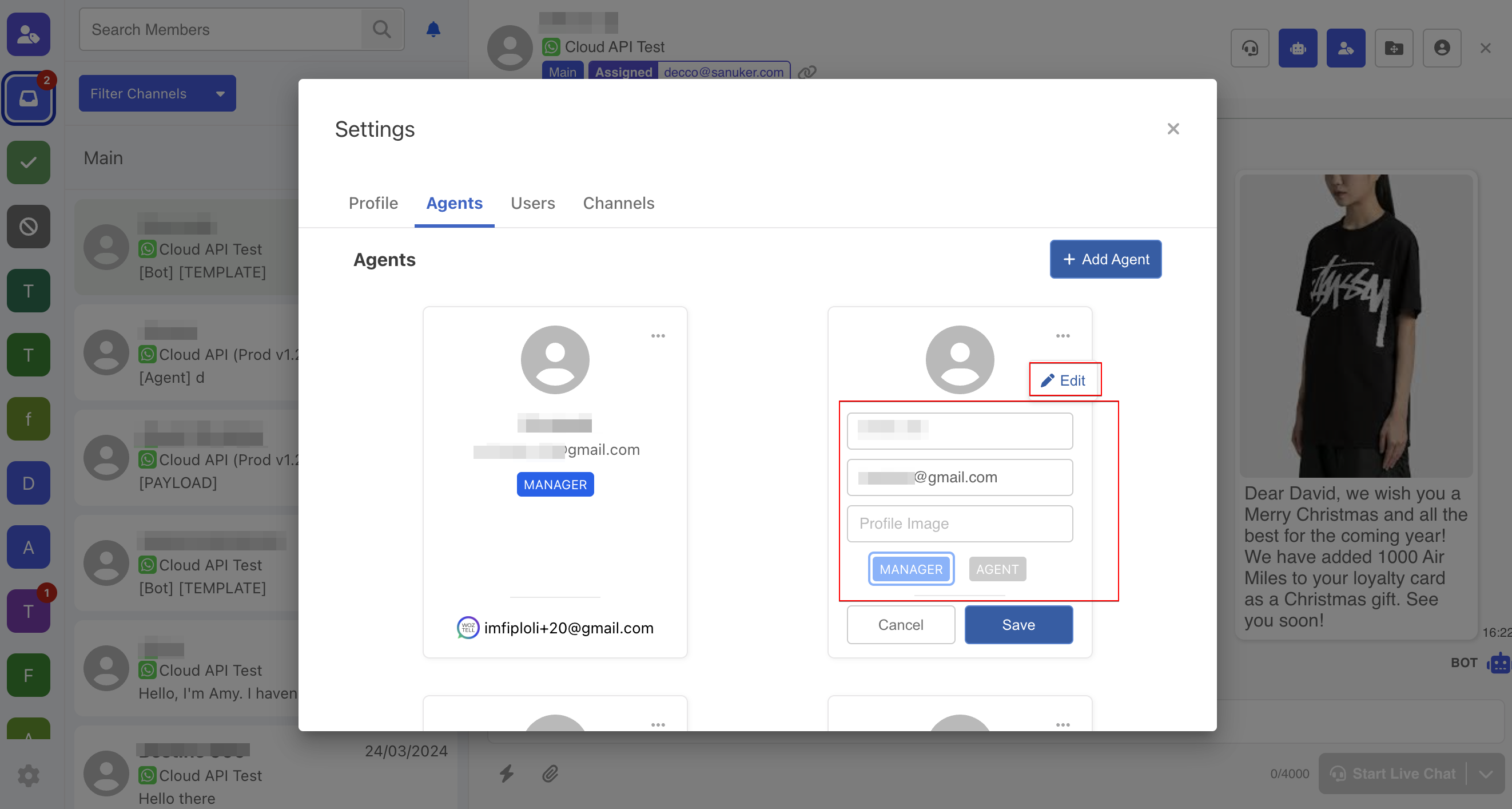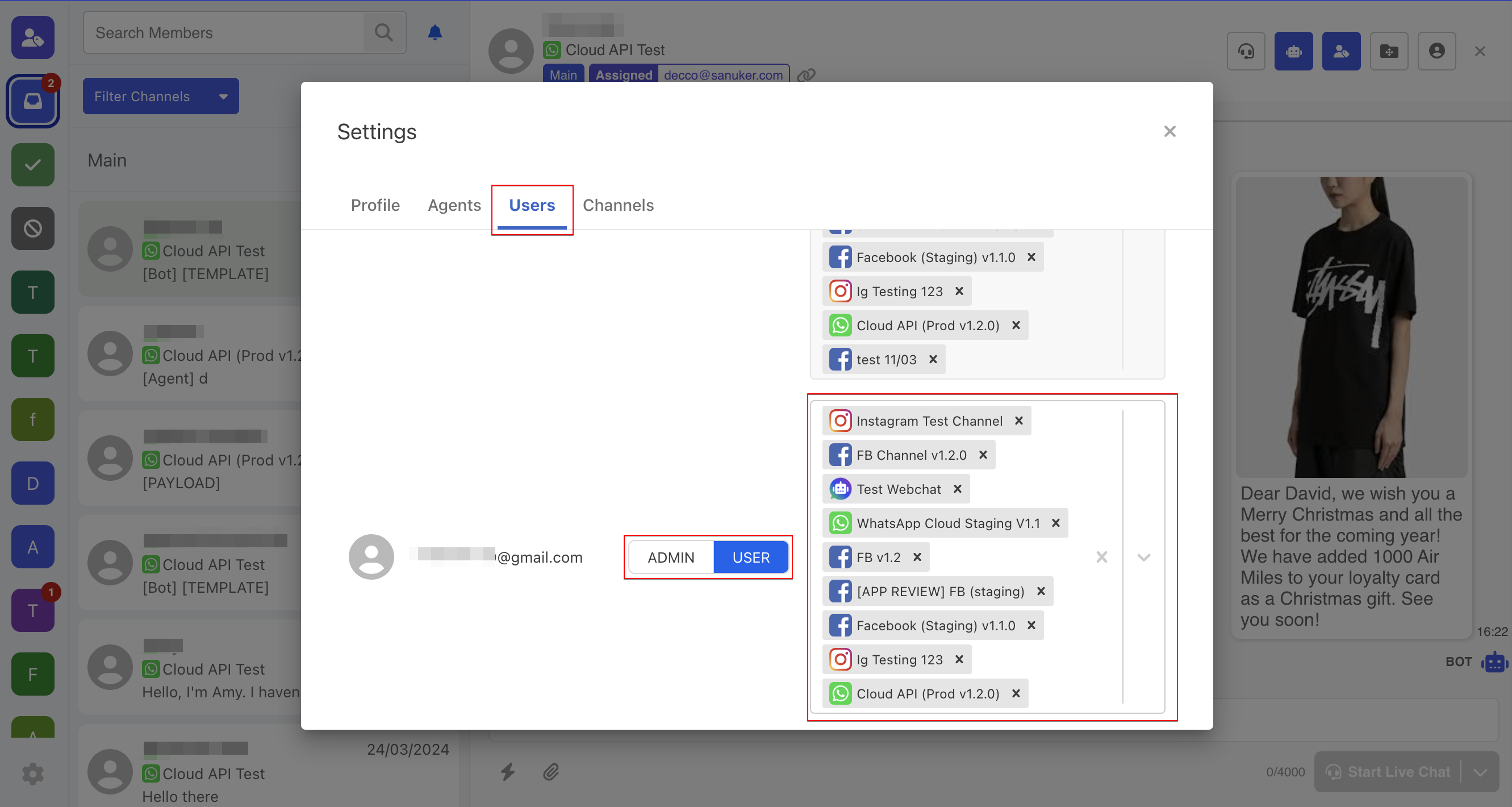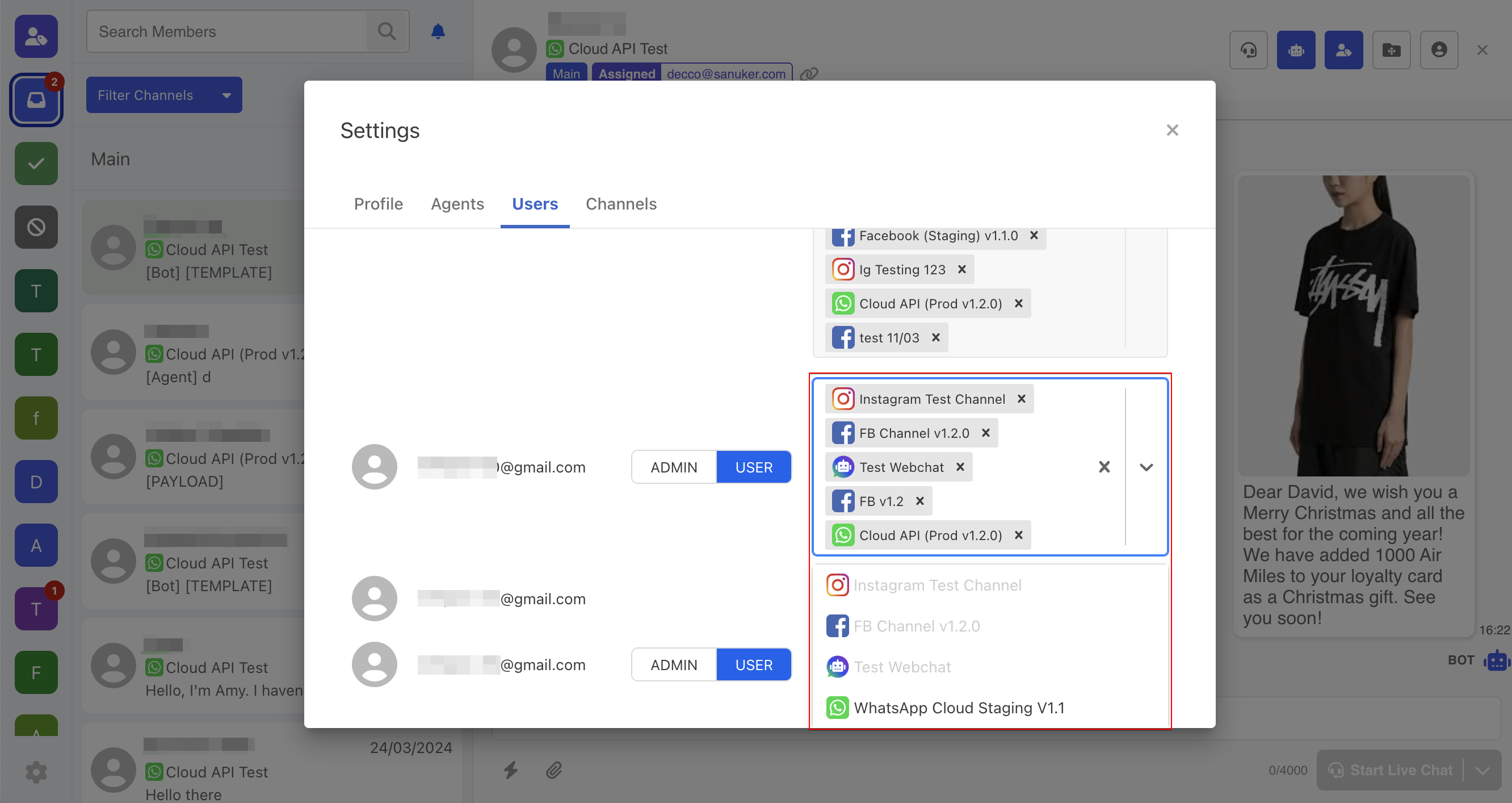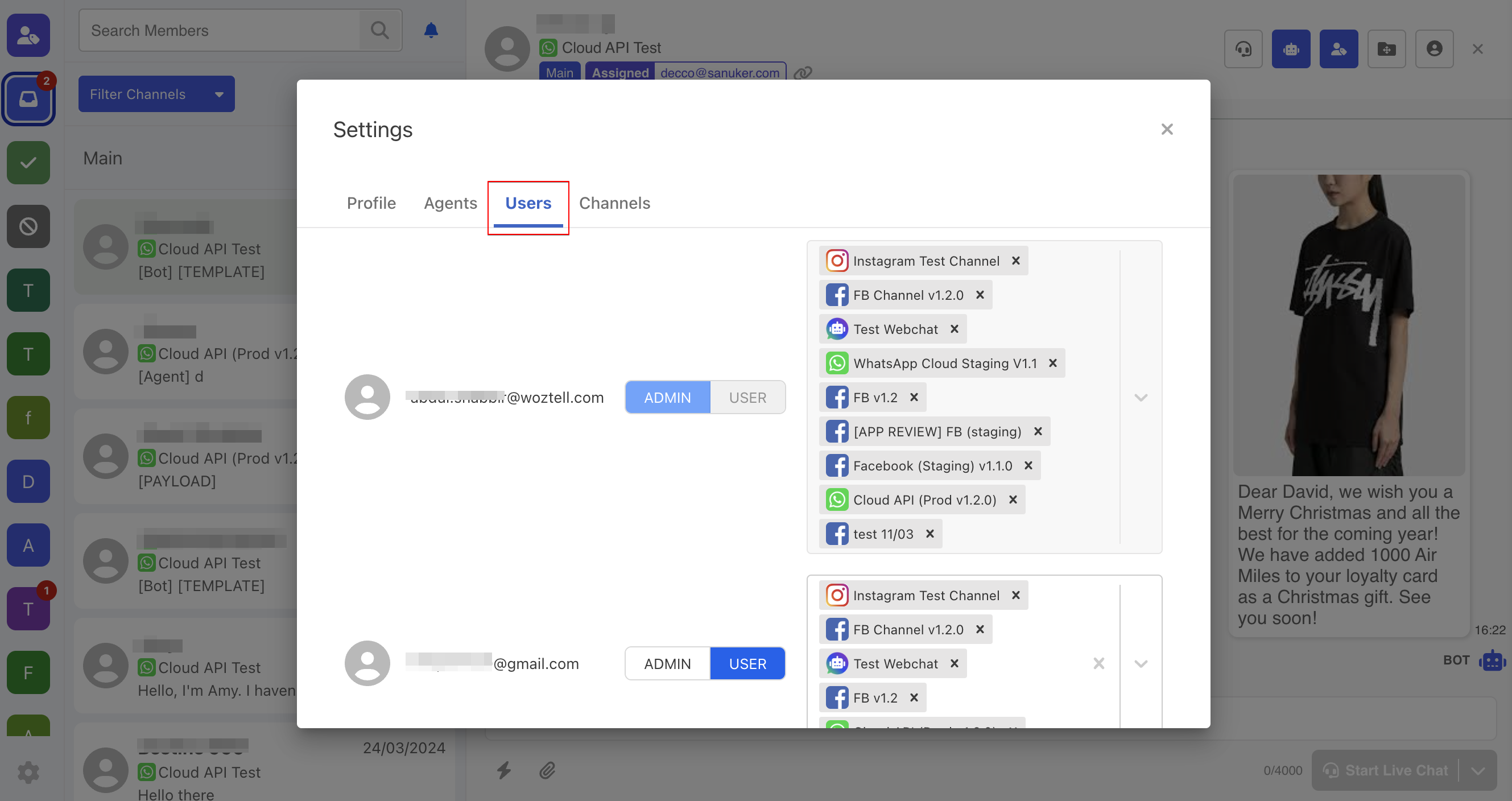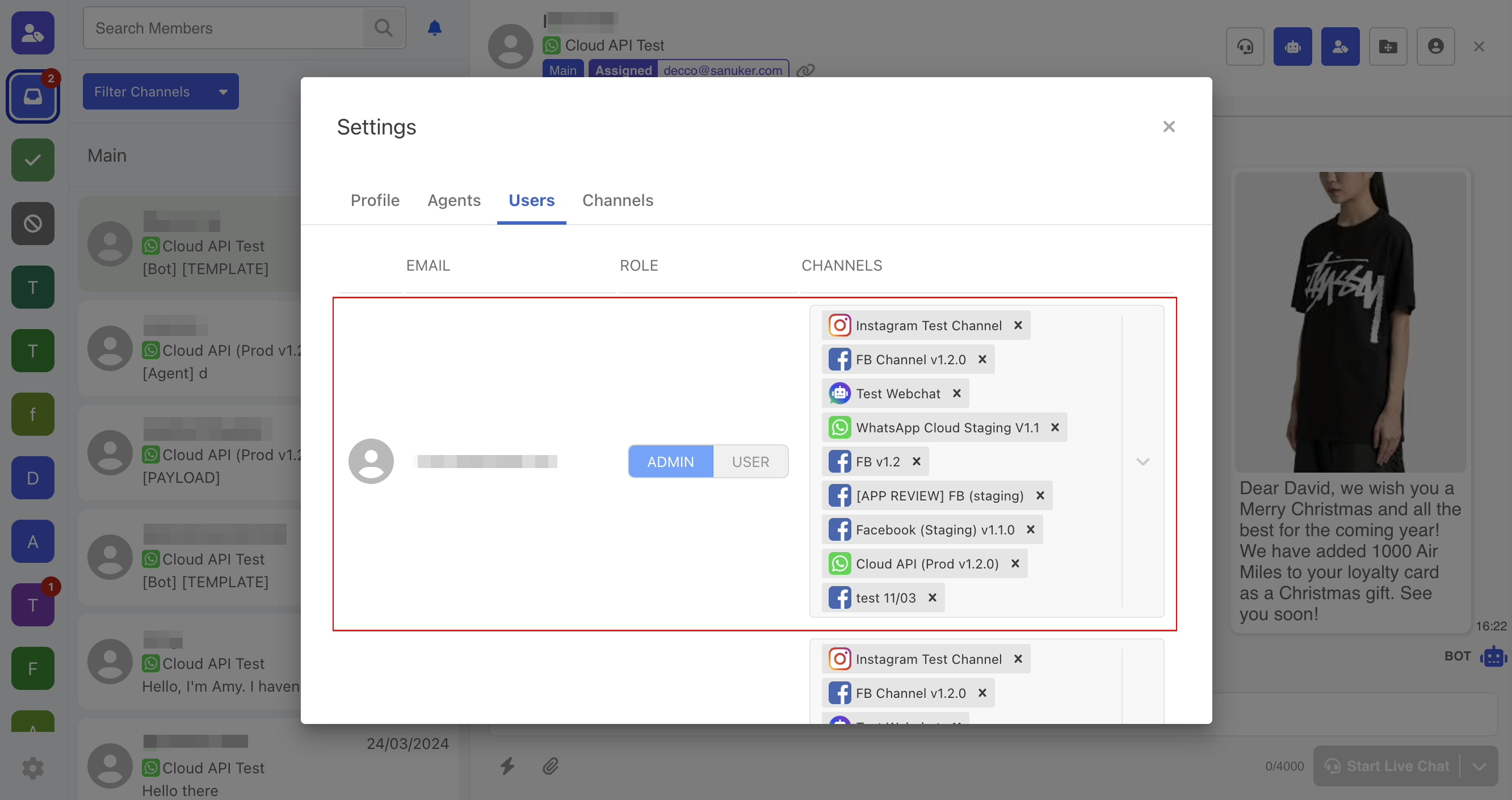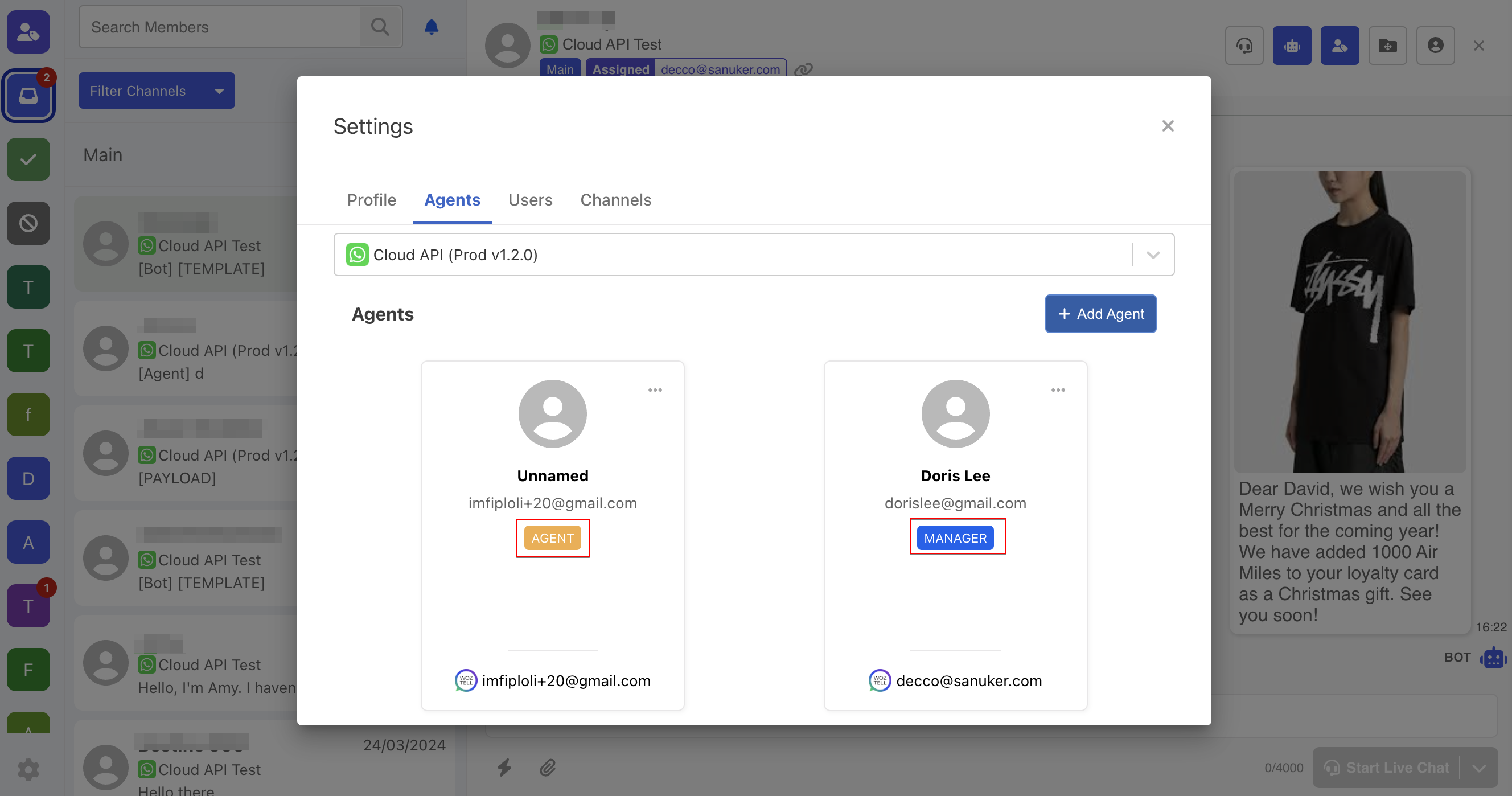WOZTELL Inbox Roles & Permissions
Inbox Settings
In this section, we will introduce what you can control and adjust in the inbox settings page.
Profile
The "Profile" tab is where you can customize your own agent profile. You can update the Profile Image, Name and Email.
You can switch between channels to edit the Agent Profile. A profile is specific to one channel only, and it is not shared between different channels.
Agent
The "Agent" tab allows you to view all the agents assigned to a specific channel.
Each channel has its own group of agents, you can switch between different channels.
The profile of each agent can be viewed in this tab. You can select "Edit" to edit the agent profile.
You can select "+ Add Agent" to add a new agent to this channel. The picker will return users who have been added to this channel.
Users
The "Users" tab allows you to control the user's access to the specific channels. Admin is automatically added to all channels, while User only has access to the selected channel(s).
Admin can determine which channel(s) that a user can have access to.
Channels
The "Channels" page is for connecting or disconnecting the channels. All existing channels of the app will be listed here.
Roles & Permission System
The addition of the inbox integration means that you might need more team members to work in your WOZTELL app, such as customer service agents. Therefore, for better team management, the inbox integration also has its own set of roles and permissions.

Note
The change of team member role will immediately be reflected in the inbox. For example, once a new user has been added to the team member, he/she will be available for activation in the inbox "Users" settings.
Role in Apps & Inbox
Before being able to access the inbox, a user must be a team member at the app level. The app's team member will be displayed in the "Users" tab of the inbox settings page.

Note
If a team member has the Auditor role, he/she will not have access to the inbox.
Inherited Admin
App Owner and Admin at app level will be auto assigned as an Admin at inbox level.
As the Inherited Admin, their inbox level roles cannot be edited or removed unless they are no longer App Owner or Admin at app level.

NOTE
Inherited Admin is considered as an Admin with almost identical access rights in the inbox.
Other app level roles can either be User or Admin in the inbox, but their roles in inbox can be edited by the inbox Admin.
The following is a summary of the relationship between app level roles and inbox level roles:
| Roles | App Owner | Admin | Other Roles |
|---|---|---|---|
| Inbox Inherited Admin | Yes | Yes | No |
| Inbox Admin | Yes | Yes | Possible |
| Inbox User | No | No | Possible |
Inbox Roles
As mentioned earlier, at the inbox level, a team member can either be Admin or User. The following is a summary of the access rights at the inbox level:
| Inbox Roles | (Inherited) Admin | Admin | User |
|---|---|---|---|
| Access to "Channels" tab | Yes | Yes | No |
| Connect/Disconnect Channel | Yes | Yes | No |
| Access to "Users" tab | Yes | Yes | No |
| Assign inbox role | Yes | Yes | No |
| Promote User to Admin | Yes | Yes | No |
| Demote Admin | Yes | No | No |
| Demote (Inherited) Admin | No | No | No |
| Assign channels to User | Yes | Yes | No |
| Access to "Agent" tab | Yes | Yes | Yes |
| Access to "Profile" tab | Yes | Yes | Yes |
| Edit own profile | Yes | Yes | Yes |
| Create Folder | Yes | Yes | No |
| Delete Folder | Yes | Yes | No |
In the "Agent" tab, for each channel, the assigned agent also have two possible roles: Manager or Agent.
The Manager can decide who to be included in a certain channel. Besides, the Inbox Admin must become a Manager, while the Inbox User can either be a Manager or Agent.
The following is a summary of the access rights in the "Agent" tab:
| Roles in "Agent" | Manager | Agent |
|---|---|---|
| Add new agent | Yes | No |
| Remove agent | Yes | No |
| View profile | Yes | Yes |
| Edit profile | Yes | No |
| Edit role in "Agent" | Yes | No |

NOTE
In the "Agent" tab, you can also edit the inbox level role of a person. Please note the permission required to perform these actions will be based on the inbox level role instead of the role in the "Agent".
To convert the internal note into a publishable format for your knowledge base on Woztell.com, we can refine the language for clarity and add some introductory and concluding remarks to make it comprehensive for all users. Here's the revised version ready for publication:
Inbox Advance Settings Configuration
1. Role-Based Feature Control
Admins can set permissions based on user roles to control what actions different team members can perform within the inbox. Here are the configurable features:
Send Message
- Description: Allows selected roles to send messages to customers.
- Eligible Roles: Manager, Agent
Send Attachment
- Description: Enables selected roles to share files and images in conversations. This feature requires 'Send Message' to be enabled.
- Eligible Roles: Manager, Agent
Send Audio
- Description: Allows selected roles to send voice messages in conversations. This feature requires 'Send Message' to be enabled.
- Eligible Roles: Manager, Agent
Transfer to Private Folders
- Description: Permits selected roles to move conversations to folders they don't have direct access to.
- Eligible Roles: Manager, Agent
Role-Based Privacy Settings INBOX PROFILES
Control the visibility and privacy of sensitive data based on user roles:
Mask External ID
- Description: Masks the external ID within the inbox to enhance privacy.
- Eligible Roles: Admin, User
3. Webhook Event Notifications
Configure webhook notifications for specific events to automate responses and manage communications more efficiently:
Internal Comment Notification
- Trigger: When internal comments are added by agents.
- Send to Webhook: Yes
Agent Message Notification
- Trigger: When messages are added by agents.
- Send to Webhook: Yes
Agent Assignment Notification
- Trigger: When agents are assigned.
- Send to Webhook: Yes
Livechat Update Notification
- Trigger: When live chat updates occur.
- Send to Webhook: Yes
Thread Folder Movement Notification
- Trigger: When thread folders are moved.
- Send to Webhook: Yes