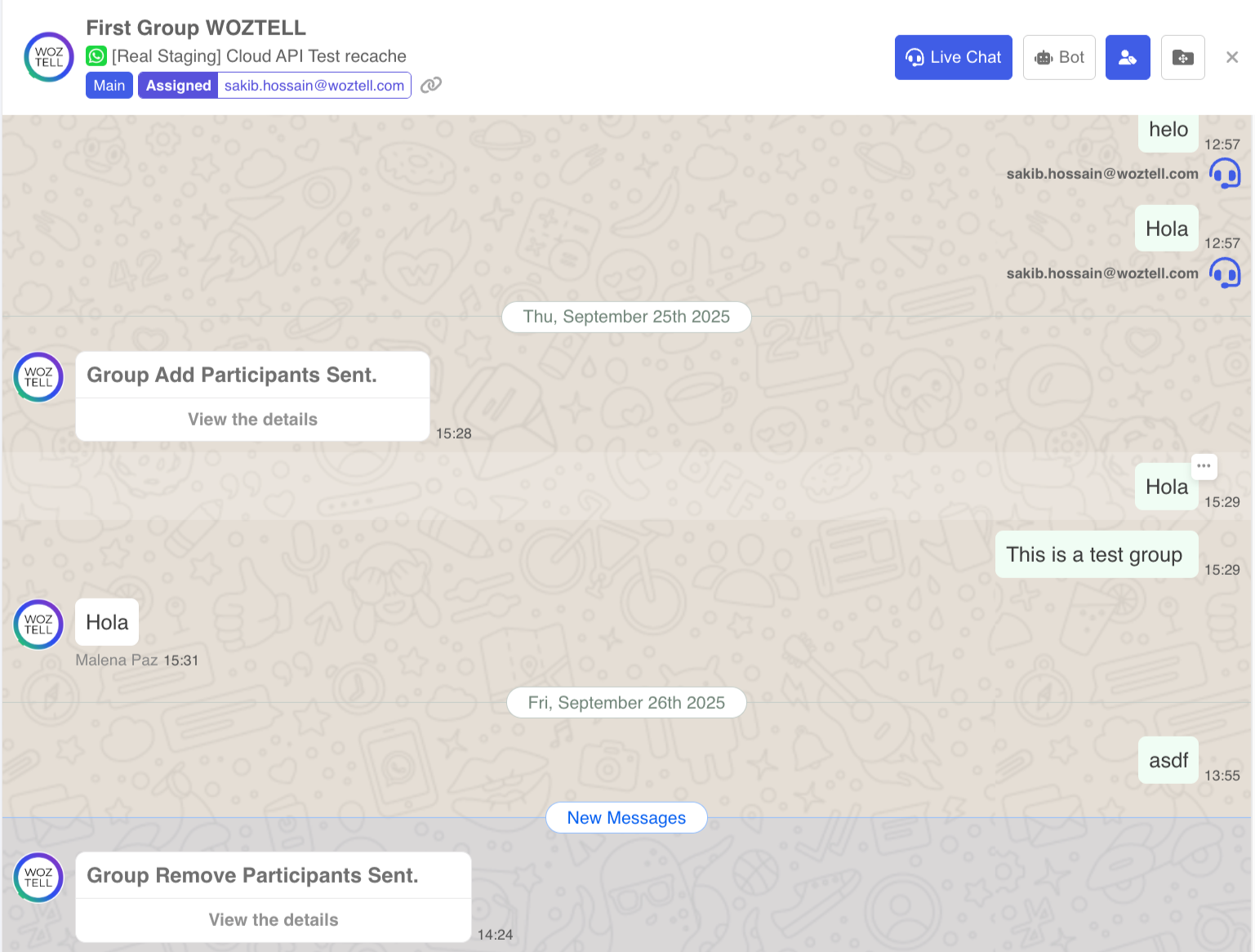WhatsApp Cloud API Groups | User Guide
WhatsApp Groups in WOZTELL
Functionality and features
In this section, we will cover the main features of WhatsApp Cloud API groups for businesses. Let’s explore!

Eligibility for Groups API
To qualify for groups features, your business must meet the following requirements:
1. Have a messaging limit of at least 100,000 business-initiated conversations in a rolling 24-hour period
2. Be an Official Business Account (OBA)
Types of groups:
The WhatsApp Groups API allows you to manage two main types of groups:
- Invitation groups: these groups are managed through an invitation link that you can share with the users you want. Only those who receive the link will be able to join the group, which provides greater control over who can access the conversation. Administrators can generate and manage invitation links through WOZTELL.
- Groups with join requests: in this type of group, users send join requests when they click on the invitation link. The group administrator must approve or reject requests, which provides additional control over group members.
These groups are ideal for situations where you want to maintain the quality and relevance of the members, such as in groups of VIP clients or product testing.
Members: Management of members and administrators
One of the main advantages of the WhatsApp Cloud API is the ability to manage group members more efficiently:
- Group creation: you can create groups manually or automatically with WOZTELL.
- Delete groups: you can also delete the group once it has served its purpose. Surely you have a “Summer 19” group that is just in the way—now you can even automate its deletion with WOZTELL.
- Add members: although the API does not allow adding members manually, you can share invitation links so that users join by themselves.
- Add members with automations: it is possible to create a conversational flow - chatbot that, at a given moment, sends the link to a user so they can join a group.
- Remove members: administrators can remove group members at any time, ensuring that only authorized users participate in the conversation.
- Administrators: WhatsApp Groups allow you to assign and manage administrator roles within a group, ensuring that only authorized people can make changes to the settings or remove members.
Conversation management
There is always an out-of-line comment or someone who only sends spam—remember you can always remove them from the group.
- Templates: it is important to note that you can send template messages to all members of the group. However, you will be charged according to the number of members in the group. If there are 5 people, you will pay for 5 templates.
- You can send text messages, images, videos and other types of content to all members of the group, maintaining constant and effective communication.
- Interactive messages: through the API, it is possible to use interactive messages with buttons, lists and other elements to facilitate interaction within the group. This is especially useful for surveys, updates or reminders.
- Webhooks: webhooks allow companies to receive real-time notifications about important group events, such as when a user joins, sends a message, or is removed from the group. These notifications can be integrated with other platforms, such as CRMs or automation tools.
Pricing and billing
WhatsApp Cloud API Groups are based on the Cloud API cost per message model. That is, you are charged for templates according to the number of people in the group. The 24-hour window renews every time a message is sent, so you have an open window from the last message sent by any member. This also allows us to send utility templates, marketing messages, or free session messages.
If what we just explained seems confusing, we recommend you visit our Essential Guide to WhatsApp Cloud.
How much does it cost to send messages to a group?
If you send a marketing template message (billable) to a group with 5 WhatsApp users and it is delivered to all 5, you will be charged for 5 delivered messages, according to the applicable marketing message rate for the country code of each recipient.
Charges apply only when:
1. The template is delivered. If the message is only delivered to 4 out of the 5 users, you will only be charged for the 4 delivered messages.
2. Templates are charged based on the recipient’s number and the type of template. For example, if you send from Spain to a number in Mexico, you will be charged the rate for the Mexican number. Learn more about country-specific pricing here.
How do 24-hour windows work in WhatsApp Cloud API groups?
The 24-hour customer service windows work differently when using the groups API:
- When any WhatsApp user in the group sends you a message, a customer service window is opened (or updated if it already exists) between you and the entire group. This allows you to send utility or marketing template messages, or session messages for free.
- This is different from 1:1 messaging, where when a WhatsApp user sends you a message, a customer service window is opened (or updated if it already exists) only between you and that customer.
Everything else related to customer service windows remains the same.
Limits and restrictions
As everything has a limit, here are the main restrictions of this new feature:
- Maximum participants per group: 8
- Maximum groups you can create: 10,000 per business number
- Within the 8 members, there is a maximum number of WhatsApp Cloud API Numbers, so you can only be the manager yourself or be invited to a group.
Groups are not available for Coexistence users and phone numbers onboarded to Multi-solution Conversations.
The Calling API is not supported in groups.
Non-supported message types:
- Calling
- Disappearing messages
- View-once
- Auth
- Commerce messages
- Interactive messages
Non-supported actions:
- Admin hide group participant list
- Edit message
- Delete message
- Marking the message as read
The options to create a group are automatic or manual. Here’s the step-by-step guide so you can start using them right away:
Create a WhatsApp Cloud API group
Go to the Inbox, and where you previously sent a template to start a conversation, you will now see the option to start a group conversation.
The next step is to give the group an identity. At this stage, you cannot add an image, so don’t worry.
Here you must give the group a name and a description. The name is mandatory, while the description is optional.
Invitation links to groups
Once a group is created, you can start sending invitations to members
You have two options:
1. Invitation via template: send a template message from the same number to which you are inviting them, following our flow. You will be asked to select the users who will receive this link to join.
2. Invitation through another channel: you can copy and paste the generated link and send it via email or another medium.
You have two options:
1. Invitation via template: send a template message from the same number to which you are inviting them, following our flow. You will be asked to select the users who will receive this link to join.
2. Invitation through another channel: you can copy and paste the generated link and send it via email or another medium.
Manage a group
Once the group is created you will be able to:
1. Add an image to the group
2. Change the name if you wish.
Change a group’s image: click the edit icon as shown in the image and then select the desired picture.
Within the group conversations, it will register who sends a message. In this case, you can see the name assigned in the contact’s card within the same group:
Members
The members of the same group will appear in the group details, in the bottom left. From this section you can also:
- Invite new members
- Manage members
- Remove members
- Delete the group
Invite new members
At the bottom right, just click on the + Member button
The same options to send a template to those members you choose will appear.
Manage group members
In this section you can edit the details of each of the group members and add a picture.
In this section you can edit the details of each of the group members and add a picture.
Remove members
Removing members is as simple as clicking on a group member and deleting them.
Removing members is as simple as clicking on a group member and deleting them.
Members can also leave if they don’t find the conversation relevant. In that case, you will see an alert within the group itself.