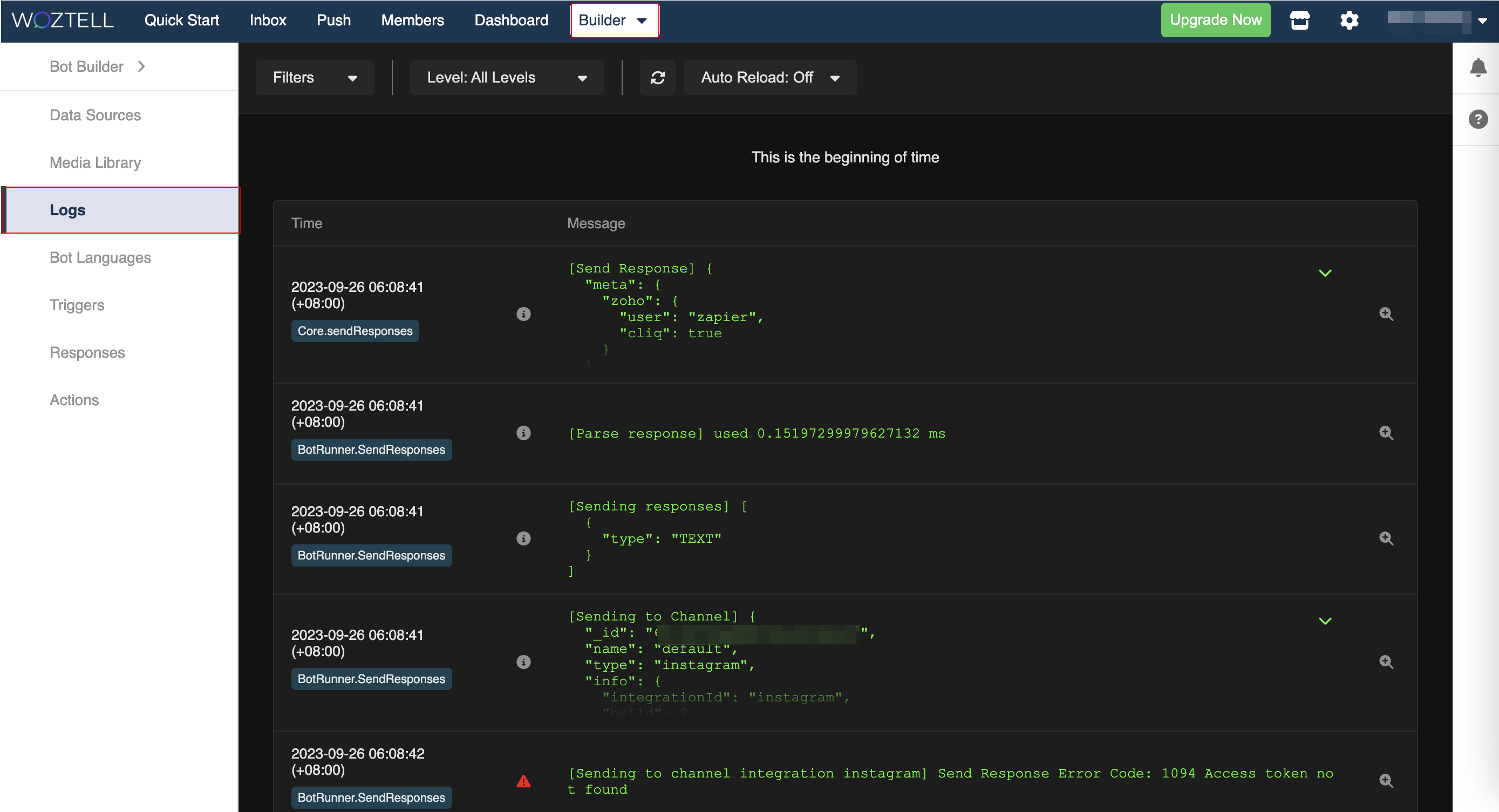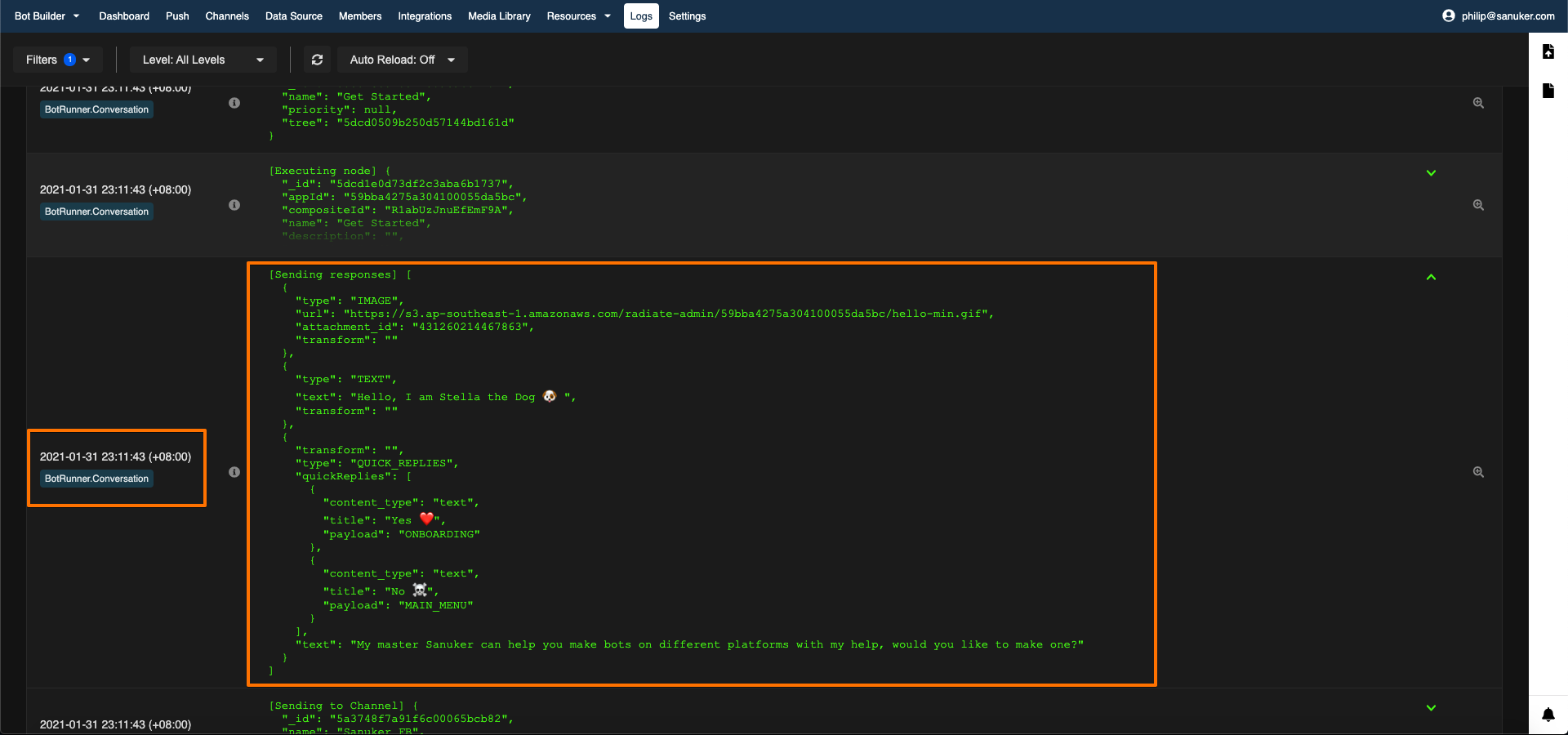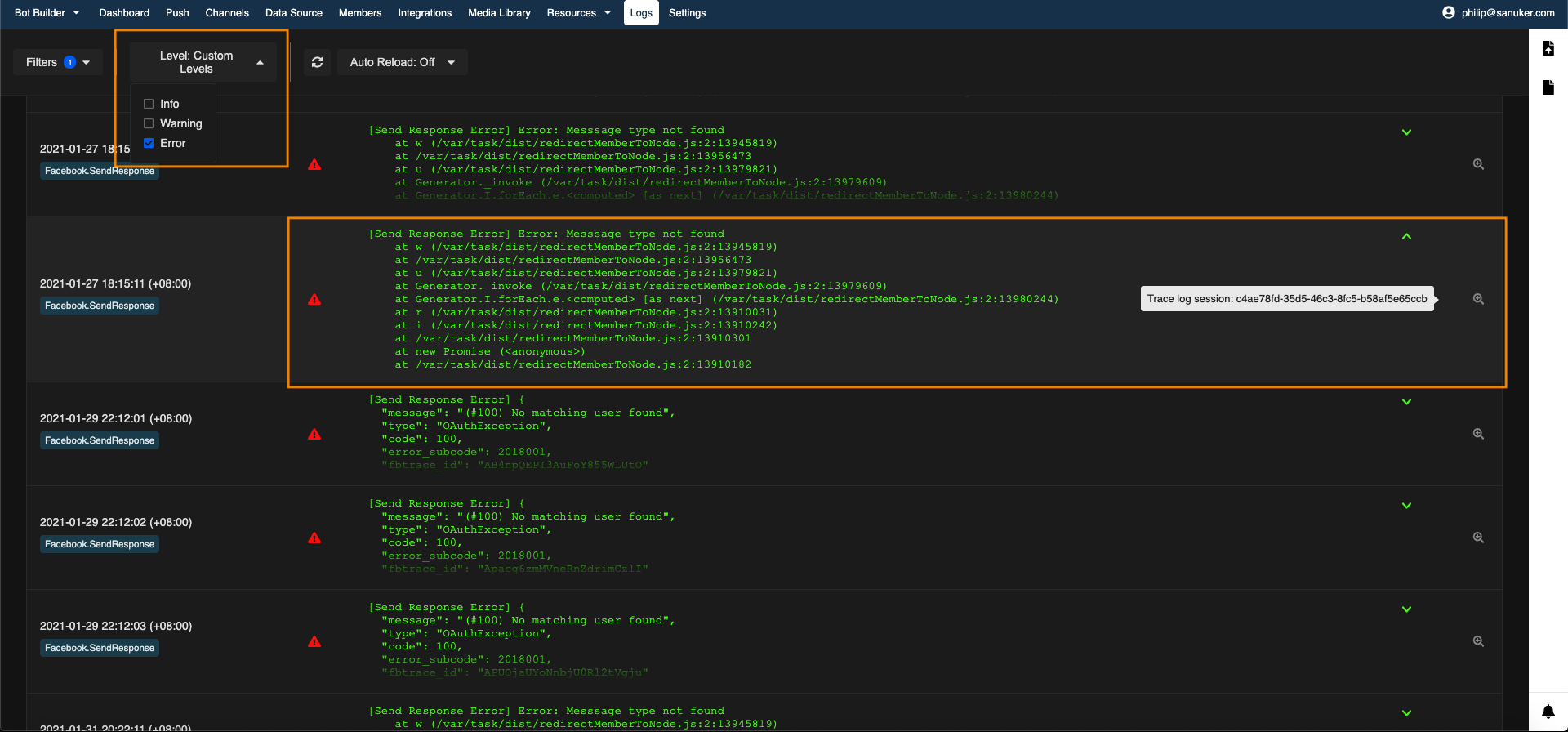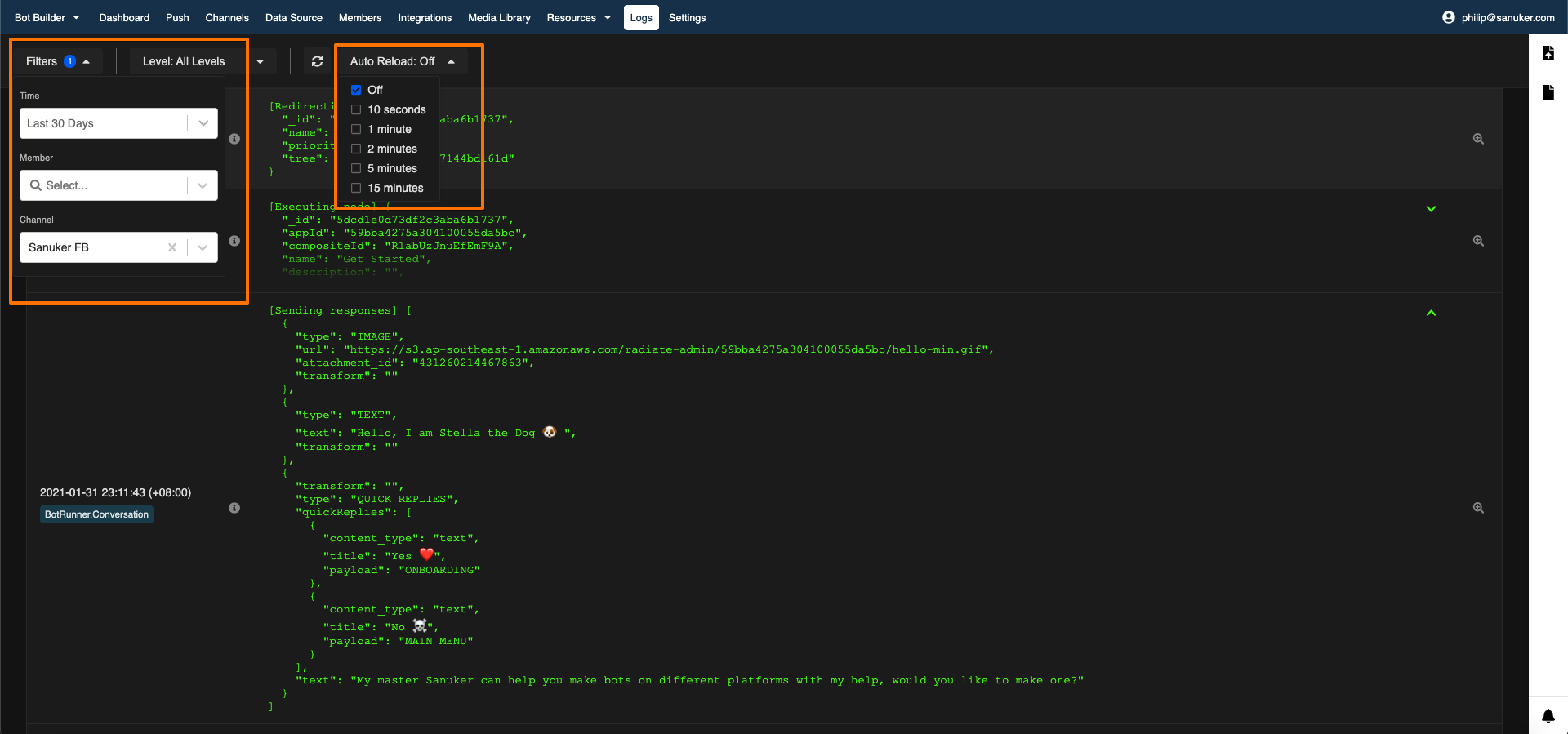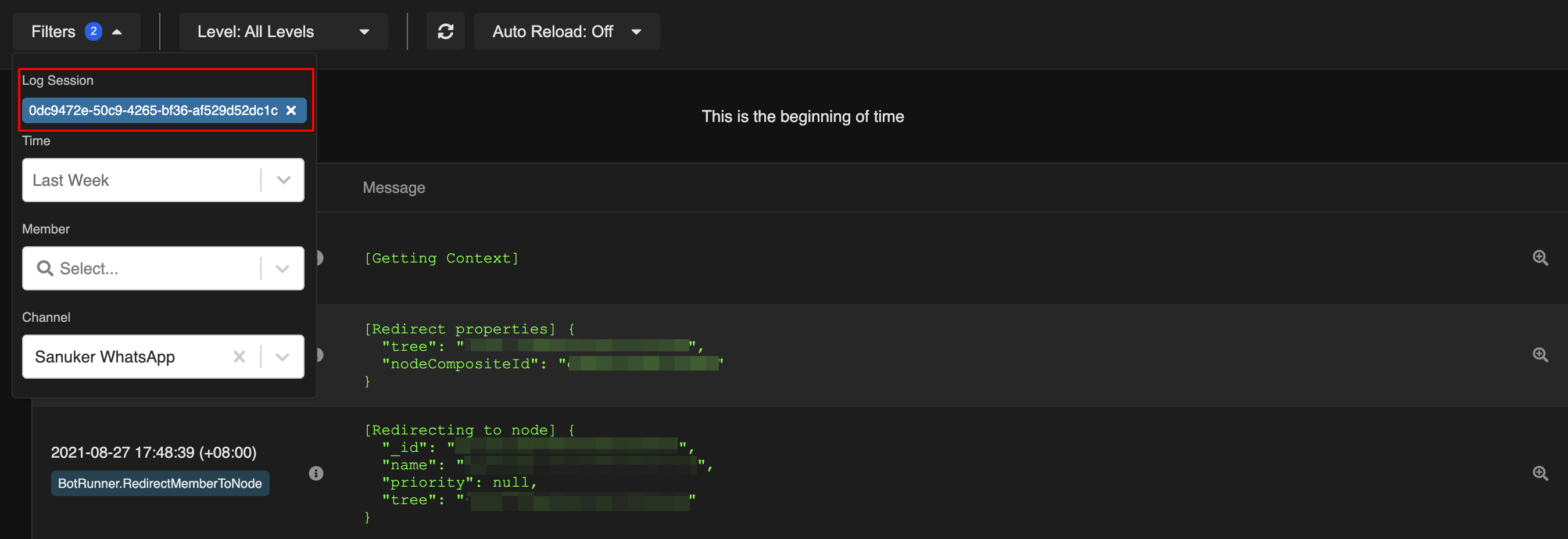WOZTELL Logs Checking
Log allows WOZTELL users to track the chatbot performance on a backend level. This is perfect for debugging as it will display all the necessary information on what went wrong.
The "Logs" can be found under the "Builder".
How to Check Logs?
- Select "Logs" on the top panel. It will show you an unfiltered logs for all user, log type and time.
- You can filter the logs by time, user and channel.
- If you want to identify any errors on the chatbot conversation, you can filter by level and select "Warning" or "Error". It will display all the warnings/errors received in WOZTELL's backend. You can also trace a log session for a clearer picture on the problem.
Log Session
- In Logs, by clicking on this symbol, you can view a complete log session, which is the complete chatbot journey of a member.

TIP
The URL of a log session can be directly shared to other users for easy reference.
Common Issues
| Issue | Error Type | Description |
|---|---|---|
| No Message Event | All | There might be instances when you try to start a conversation flow and there is no response. In this case, if nothing appears (i.e. WOZTELL cannot receive message event at all) in the log, you should check if your channel is connected to the messaging platform correctly. If so, please contact our WOZTELL Support. |
| Syntax Error | All | This issues happens commonly on advanced actions, responses or redirect. It means some parts of your code do not conform to the syntax of Javascript. You will need to check your code for any mistakes. |
| No Matched Node | BotRunner.Conversation | This means that the user input does not trigger any nodes. Here are some suggestions to follow-up: 1. Please check if the destination node has the proper trigger. 2. If it is a payload, please check both the node that carries the payload and the destination node with the payload trigger. 3. There is also a possibility that you didn't add a global node to the channel. |